Free Google Slides and Seesaw Digital Activities: Pre-k-1st Grade
Using Google Slides and Seesaw activities for preschool, pre-k, kindergarten and 1st grade is a great way to integrate technology into education. Not to mention it’s perfect when you don’t want to or CAN’T print a bunch of papers.
Google Slides activities and Seesaw activities are easy to send to your students and you can get instant feedback on how what your students learn. While I am a HUGE supporter of hands-on, multi-sensory learning activities, these virtual learning tools for Google Slides and Seesaw are also great options for when you don’t have all the manipulatives or when you just want to liven things up a bit!
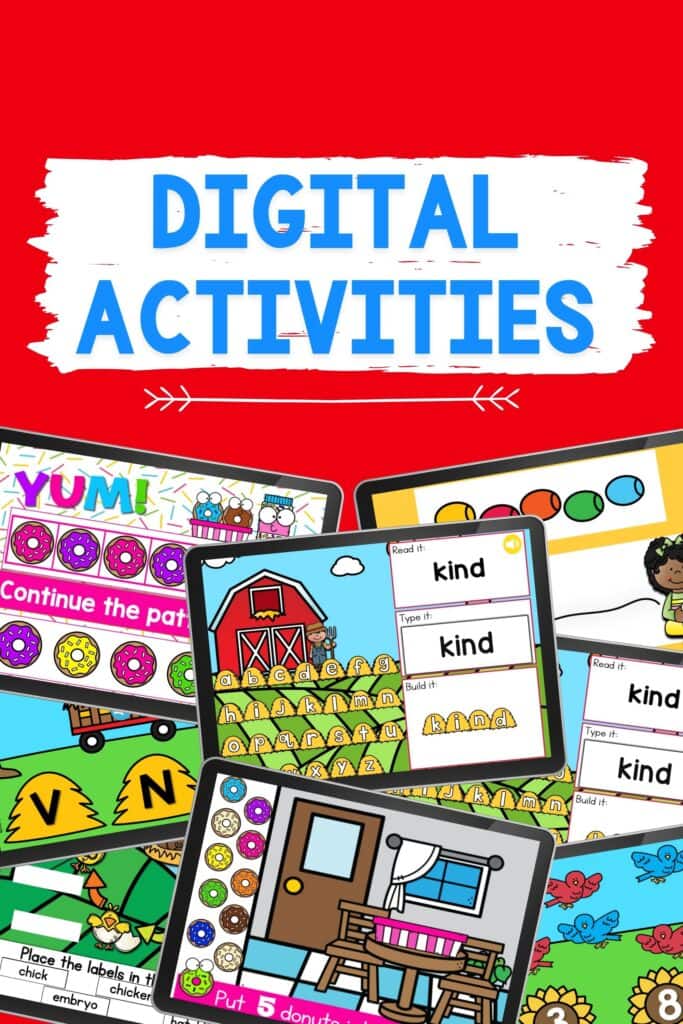
Google Slides Beginning Sounds and Alphabet Activities
These Google Slides and Seesaw kindergarten and preschool alphabet activities are the perfect way to introduce the alphabet, beginning sounds and letter recognition to your little learners.
Rhyming Words
Using Google Slides in Kindergarten doesn’t have to be hard. These simple, made-for-you free digital activities make teaching easy! In the classroom, when students work on these digital activities it will save you time setting up individual literacy and math centers.
Google Slides CVC Word Family Activities
Introducing CVC Words to your kindergarten student is easy and fun with these simple word building Google Slides activities. You can save them in a folder for each student to create a digital portfolio to showcase their hard work at the end of the year!
CVCe Long Vowel Activities
Introducing CVC Words to your kindergarten student is easy and fun with these simple word building Google Slides activities. You can save them in a folder for each student to create a digital portfolio to showcase their hard work at the end of the year!
Digital Sight Word Activities
“Who am I?” Riddles for Kids
Download these Riddles for a fun Interactive Google Slide activity. Each Riddle set includes Self- Checking Google Slides, Seesaw activity and a printable set with interactive QR codes so that kids can work independently.
Google Slides and Seesaw Counting Activities
Work on numbers 1-10, teen numbers, and counting to 100 with these engaging digital math activities.

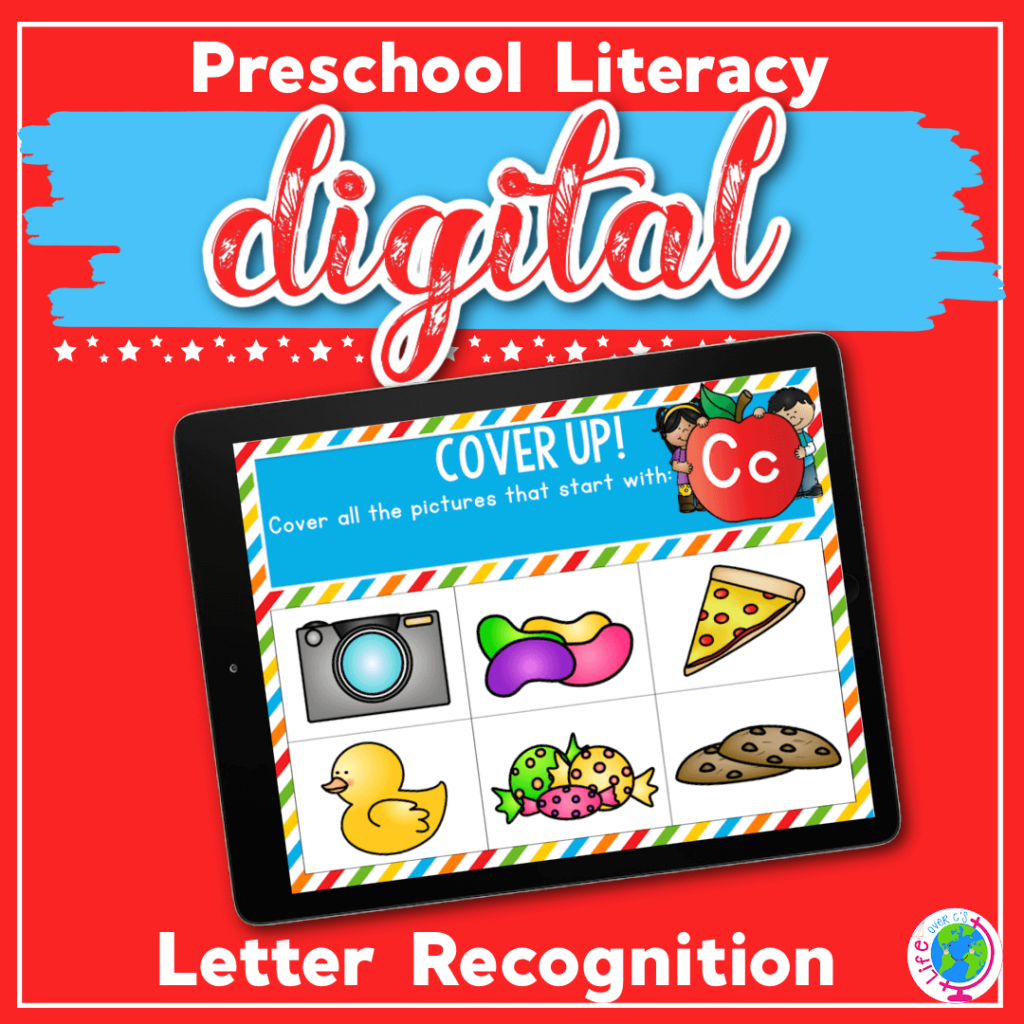





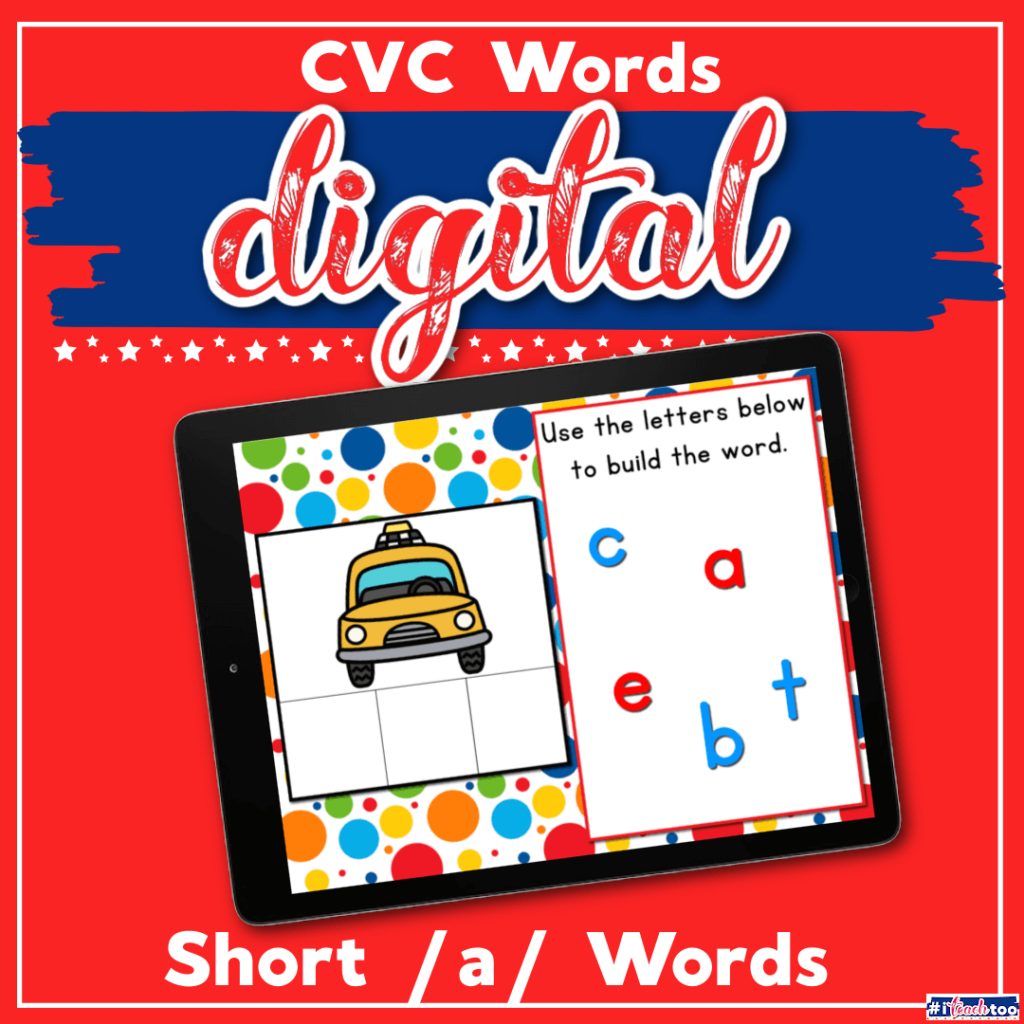

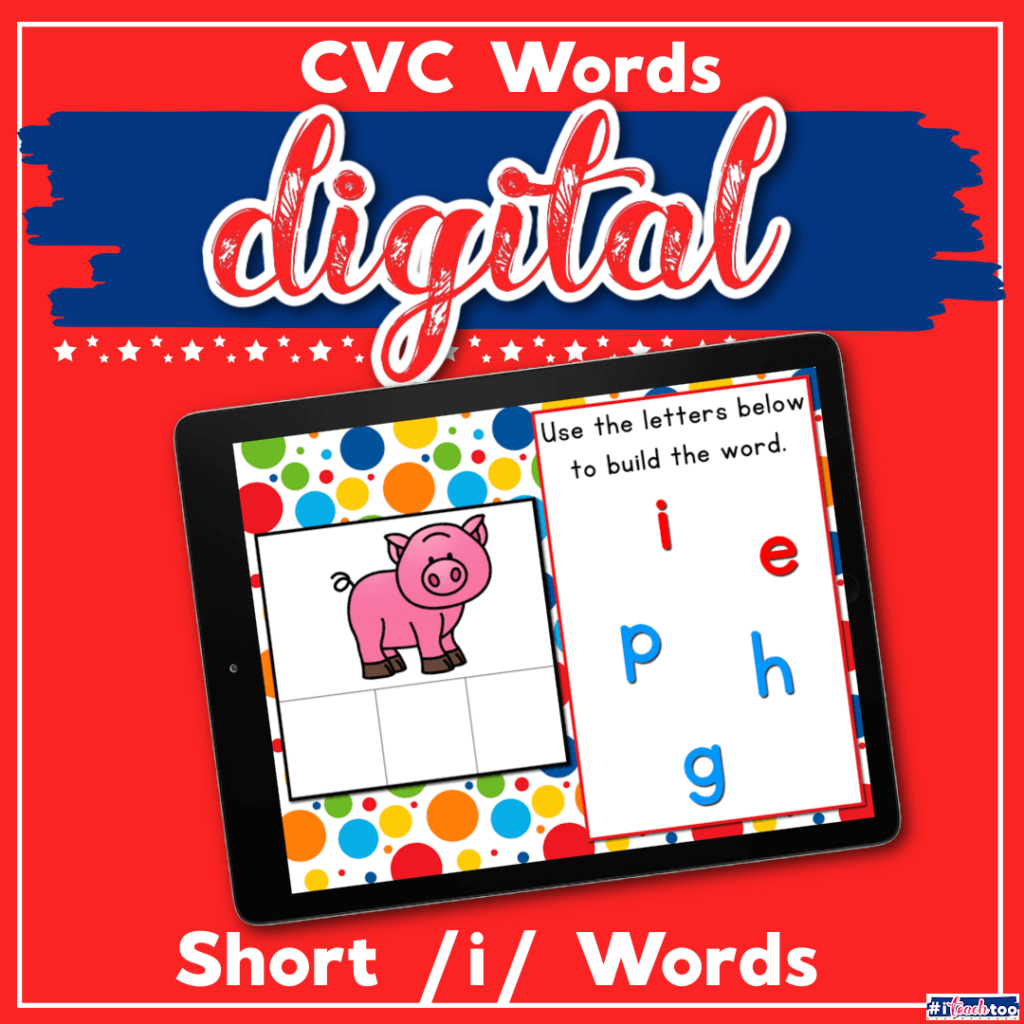
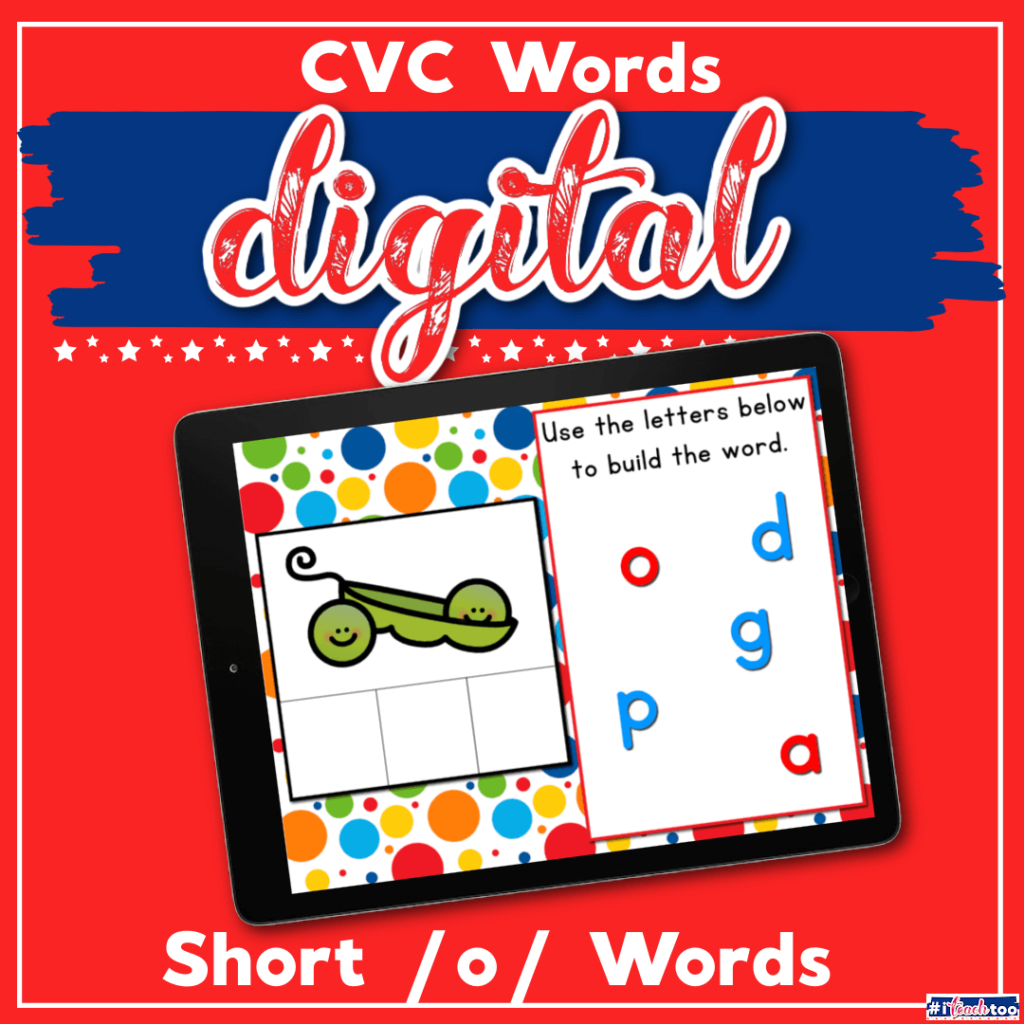

















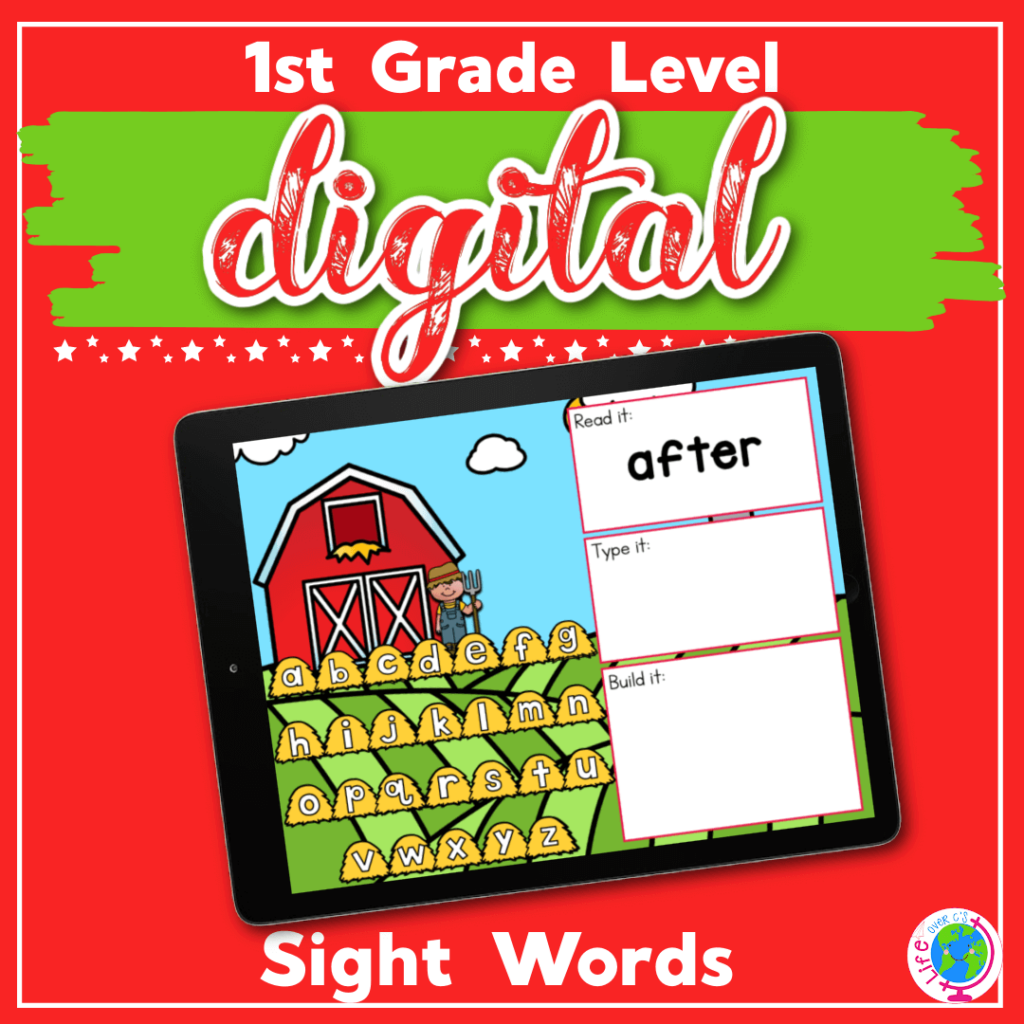
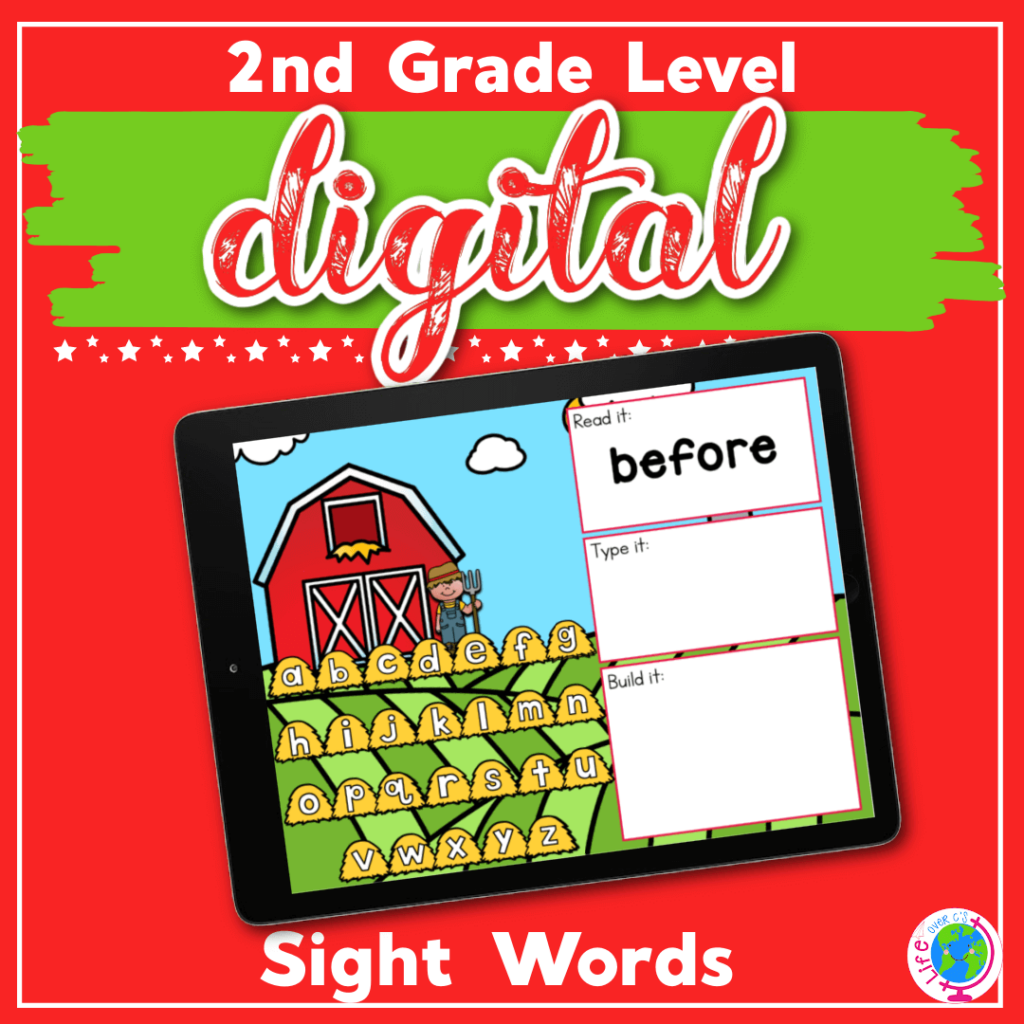








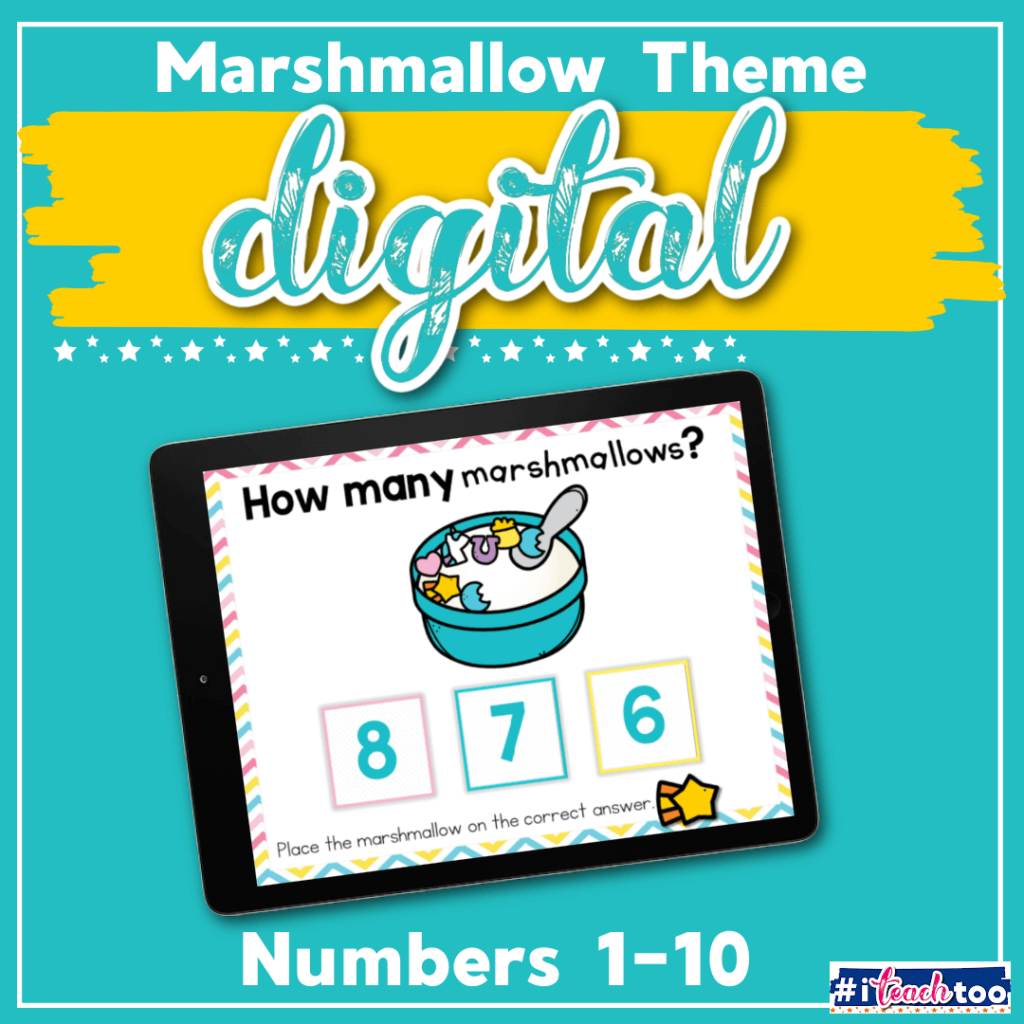














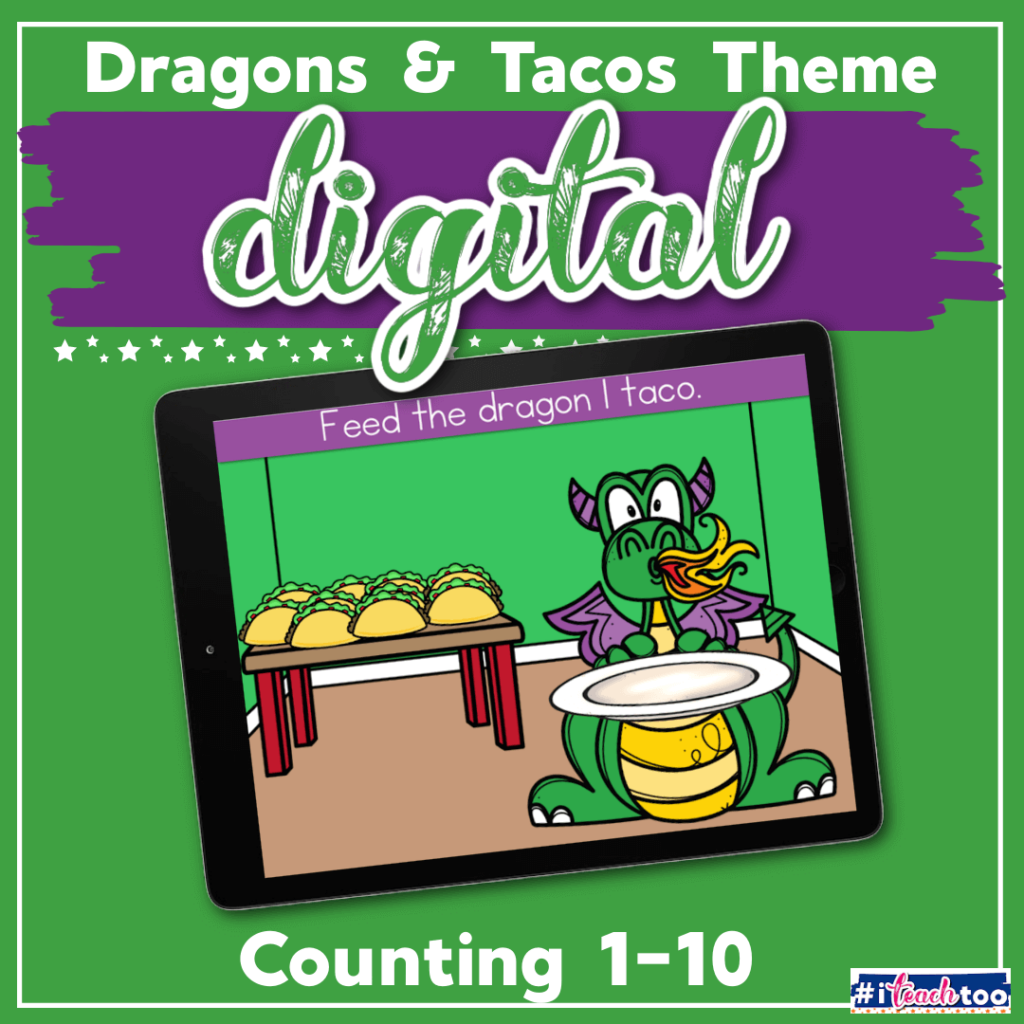







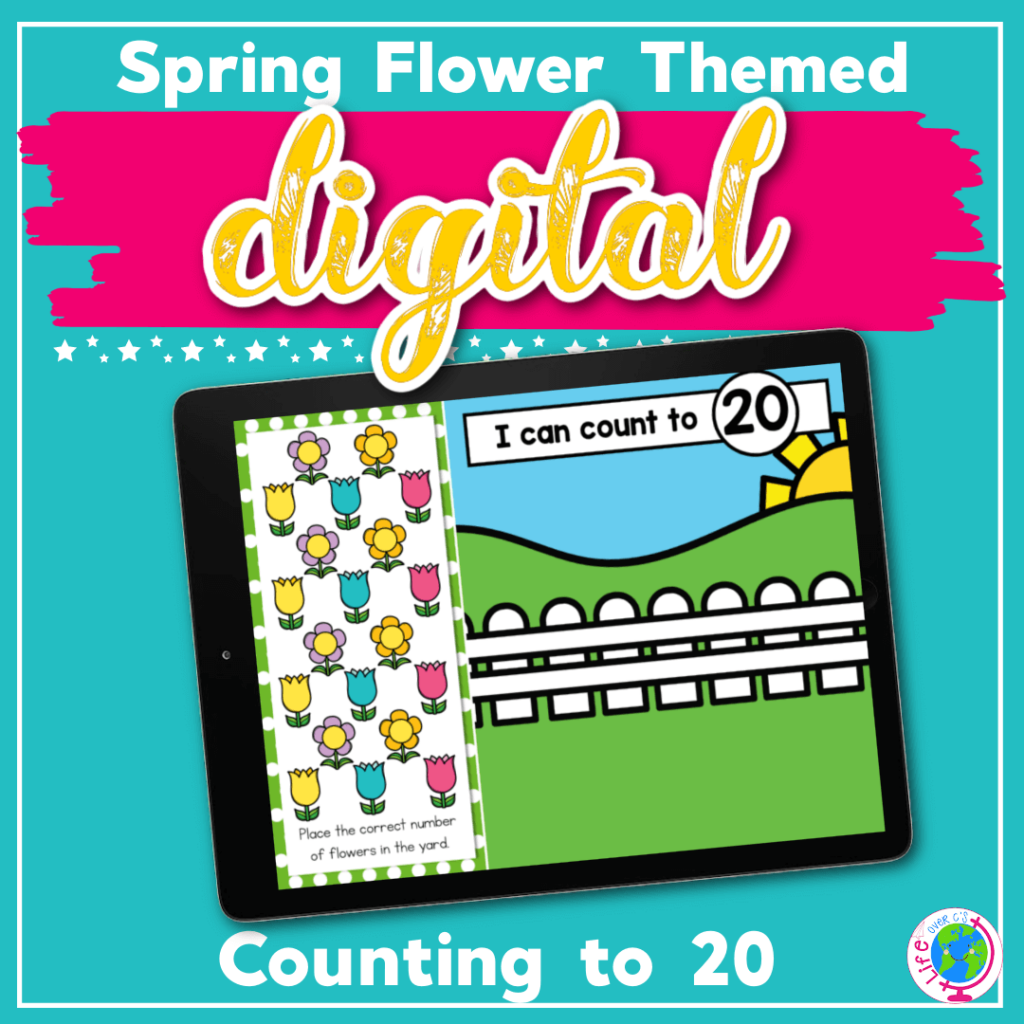
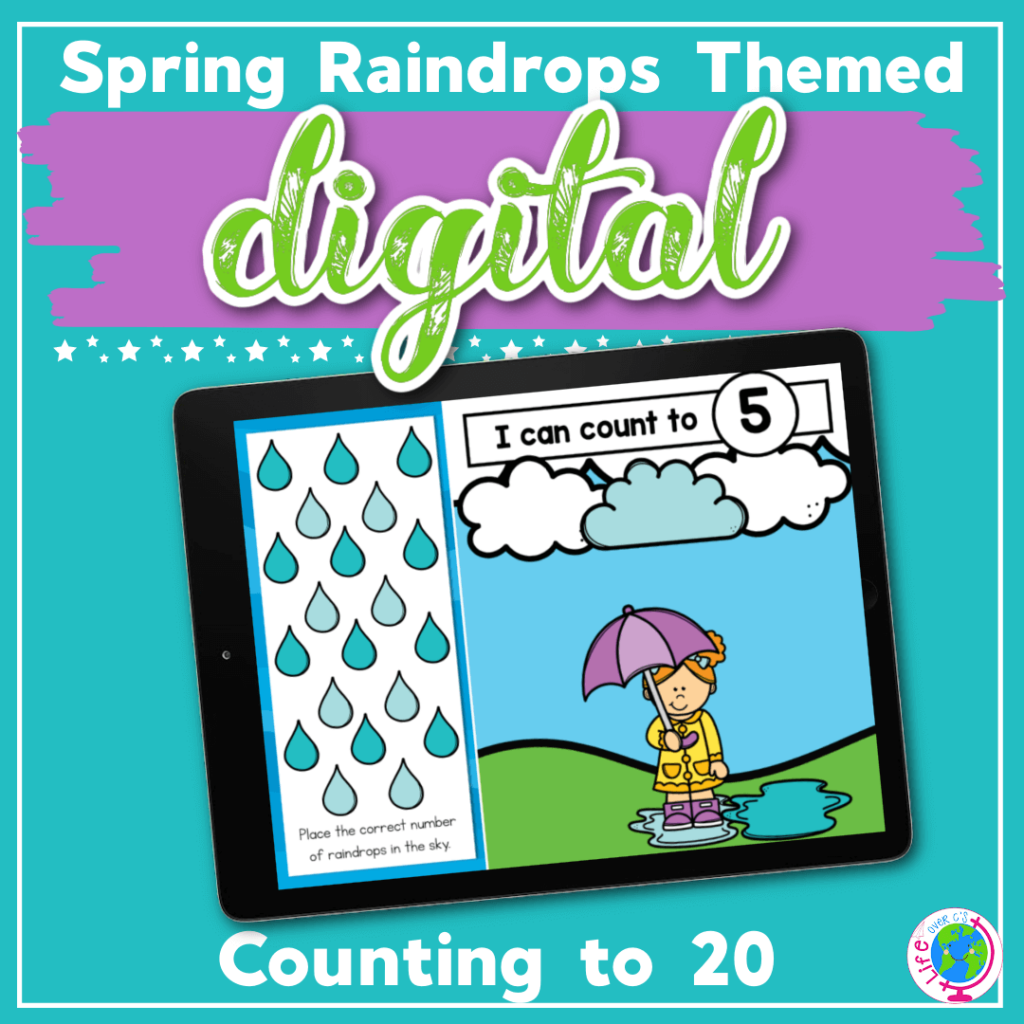
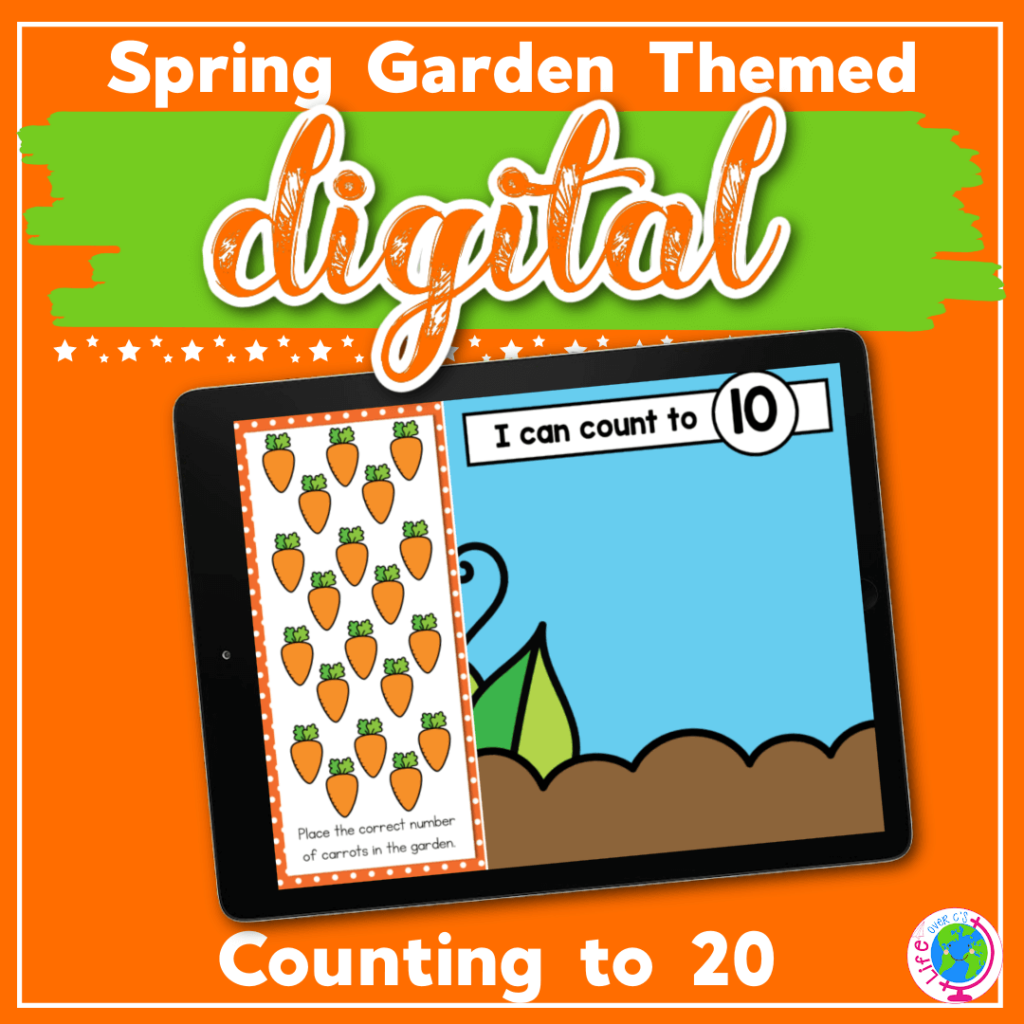





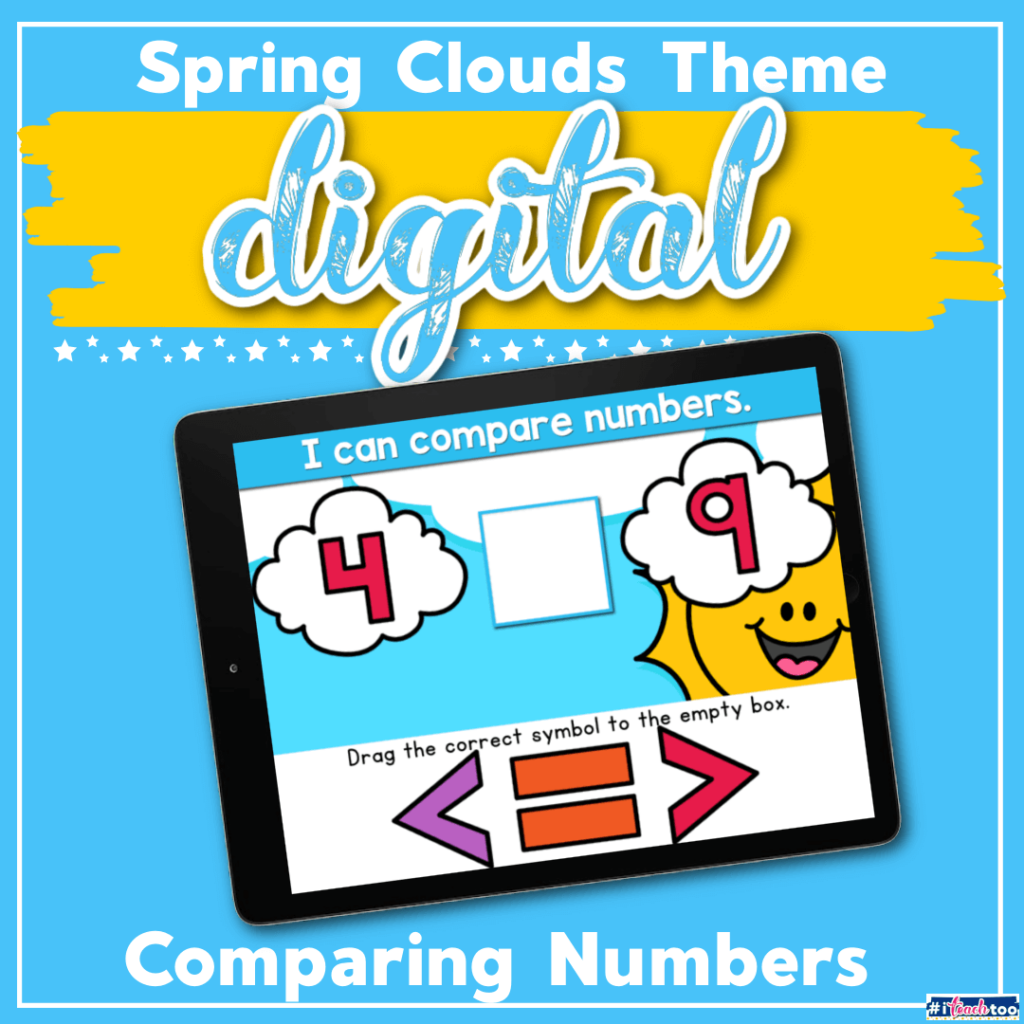


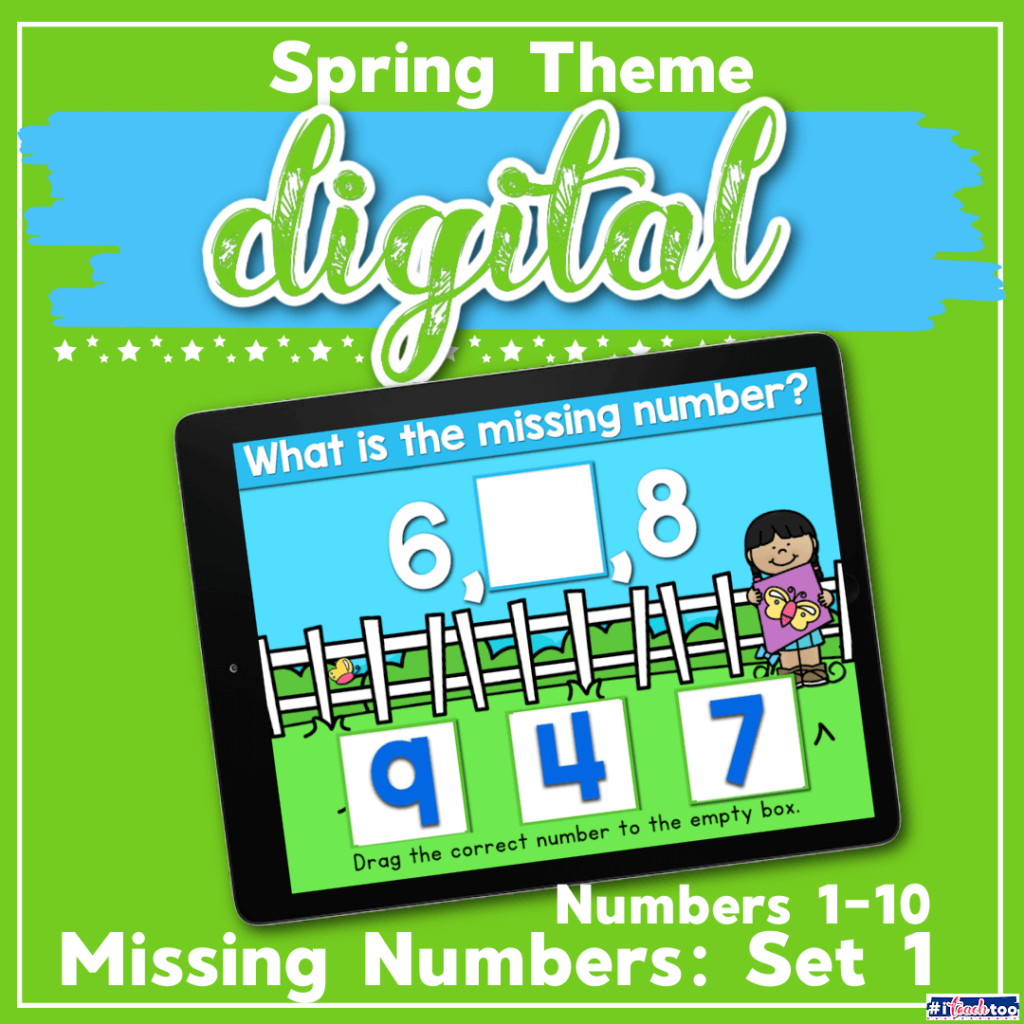
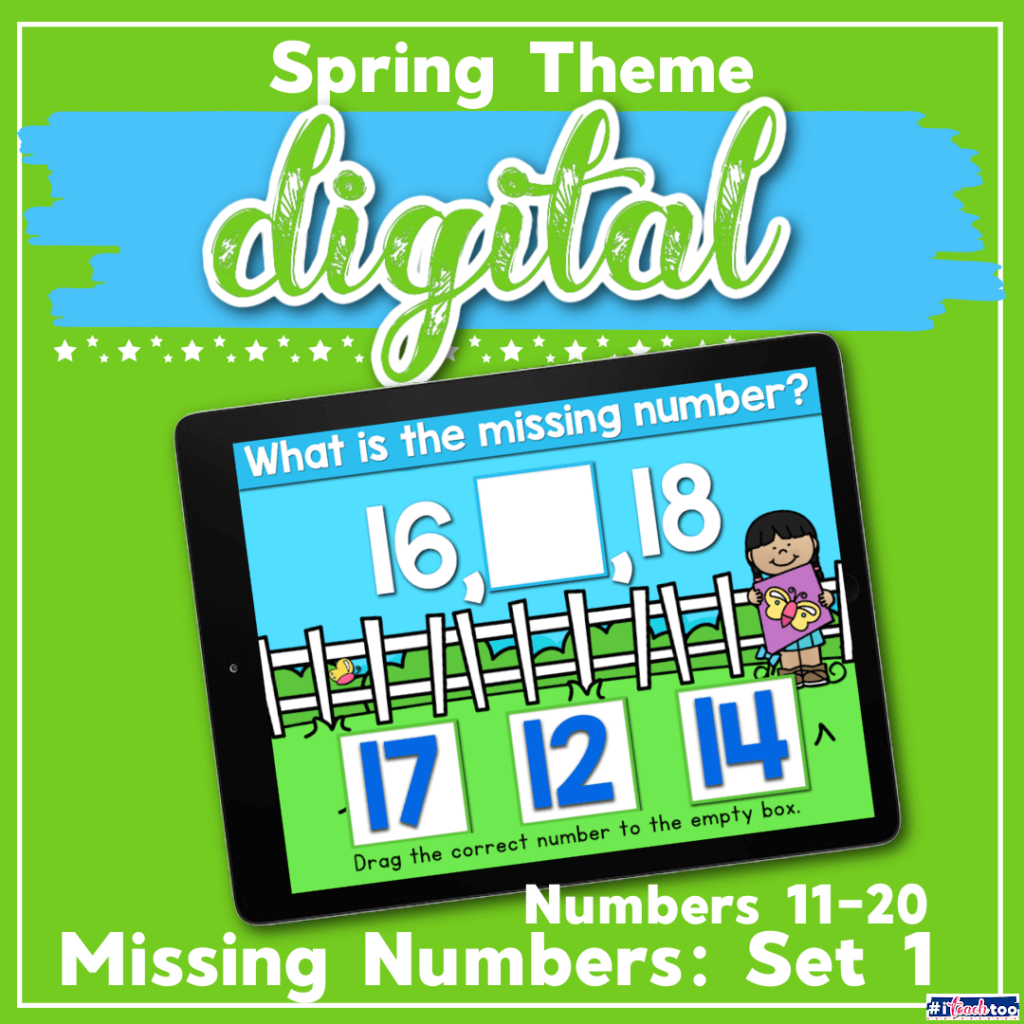
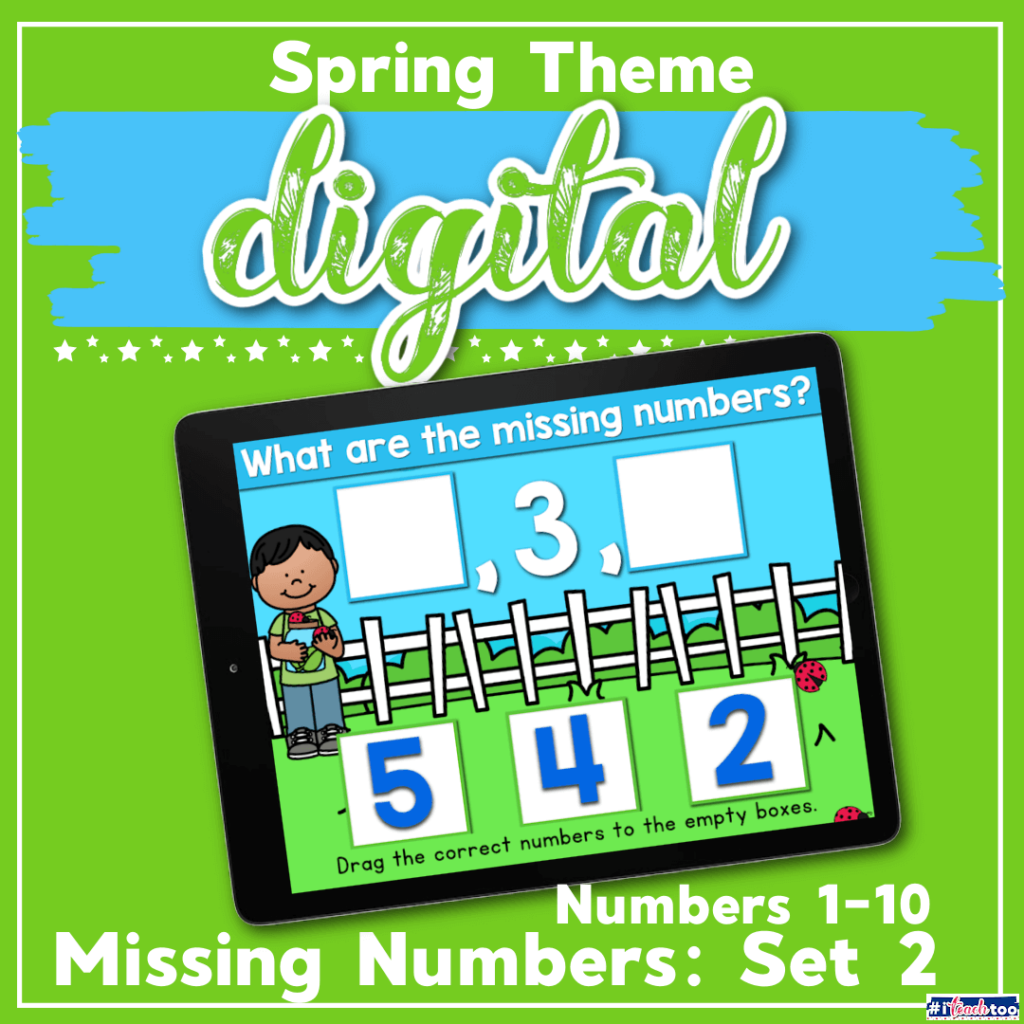
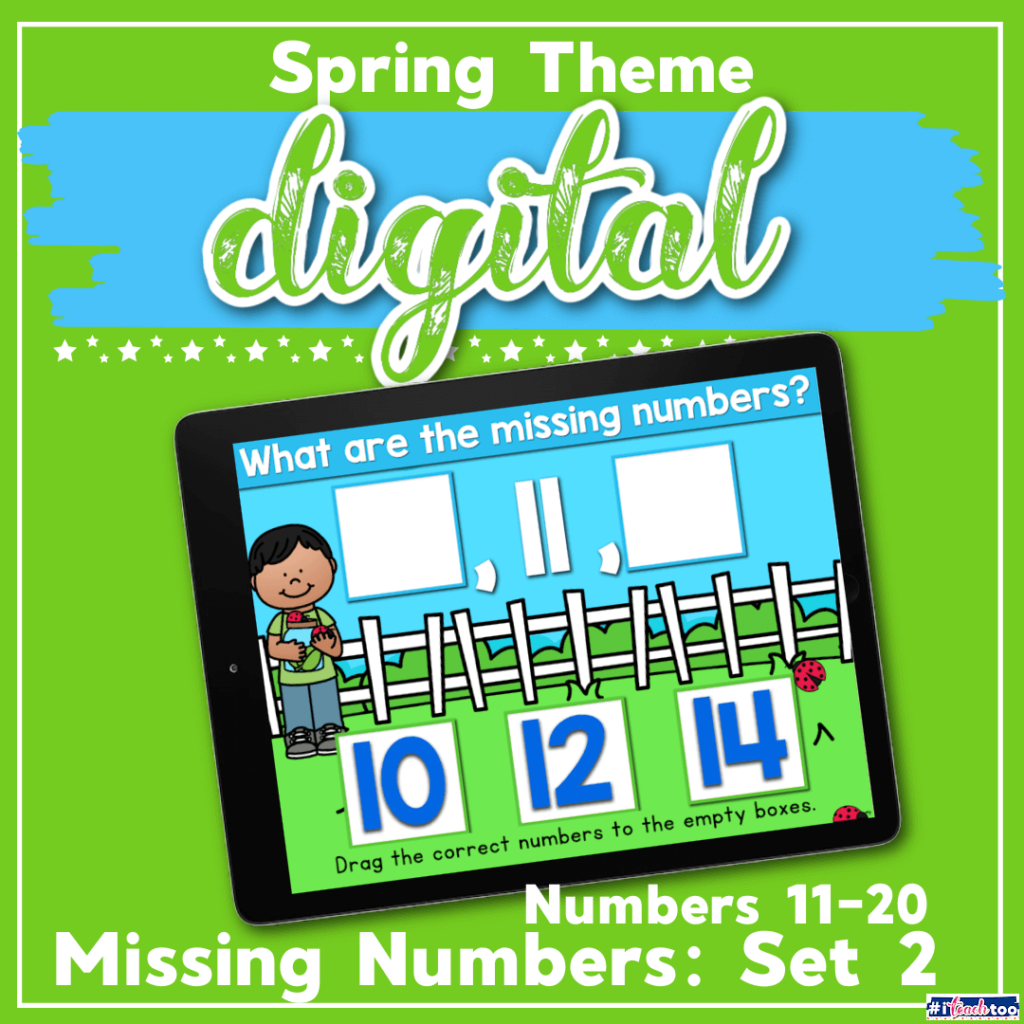




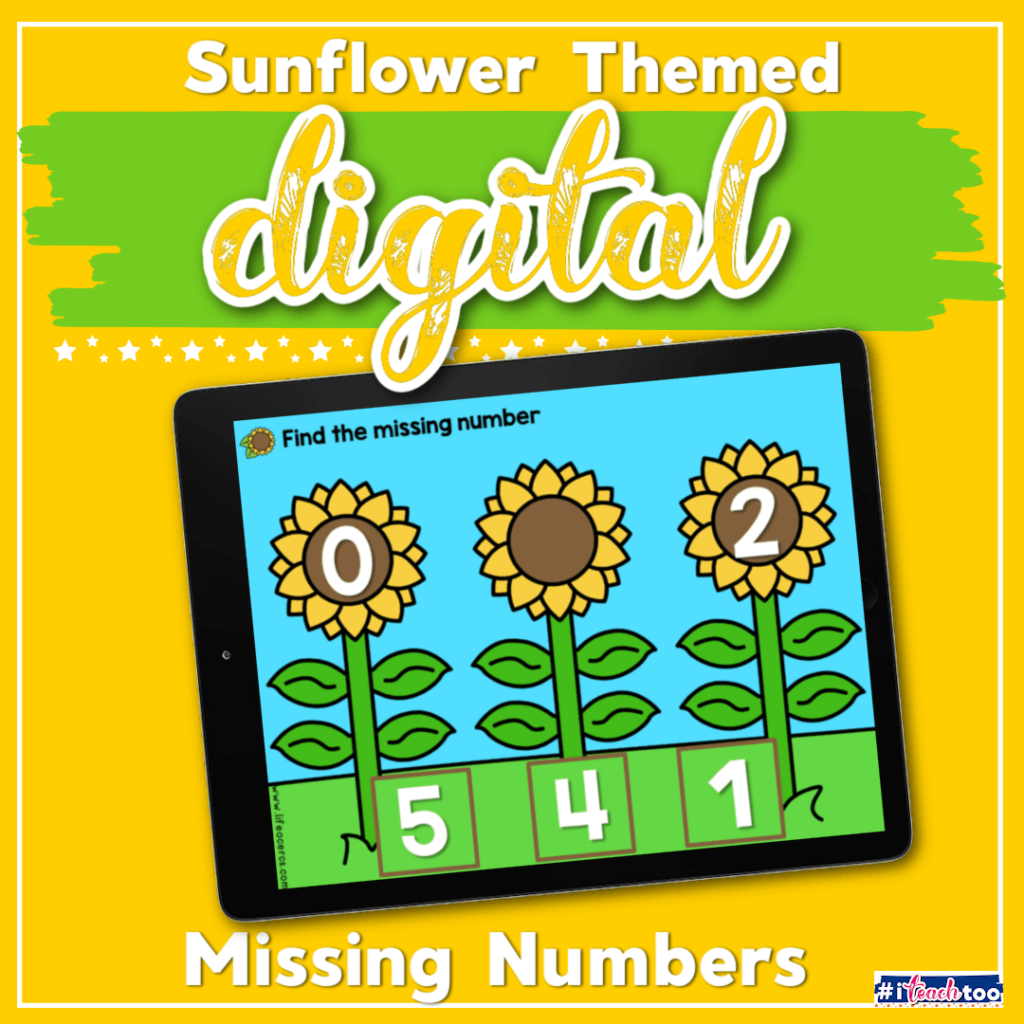


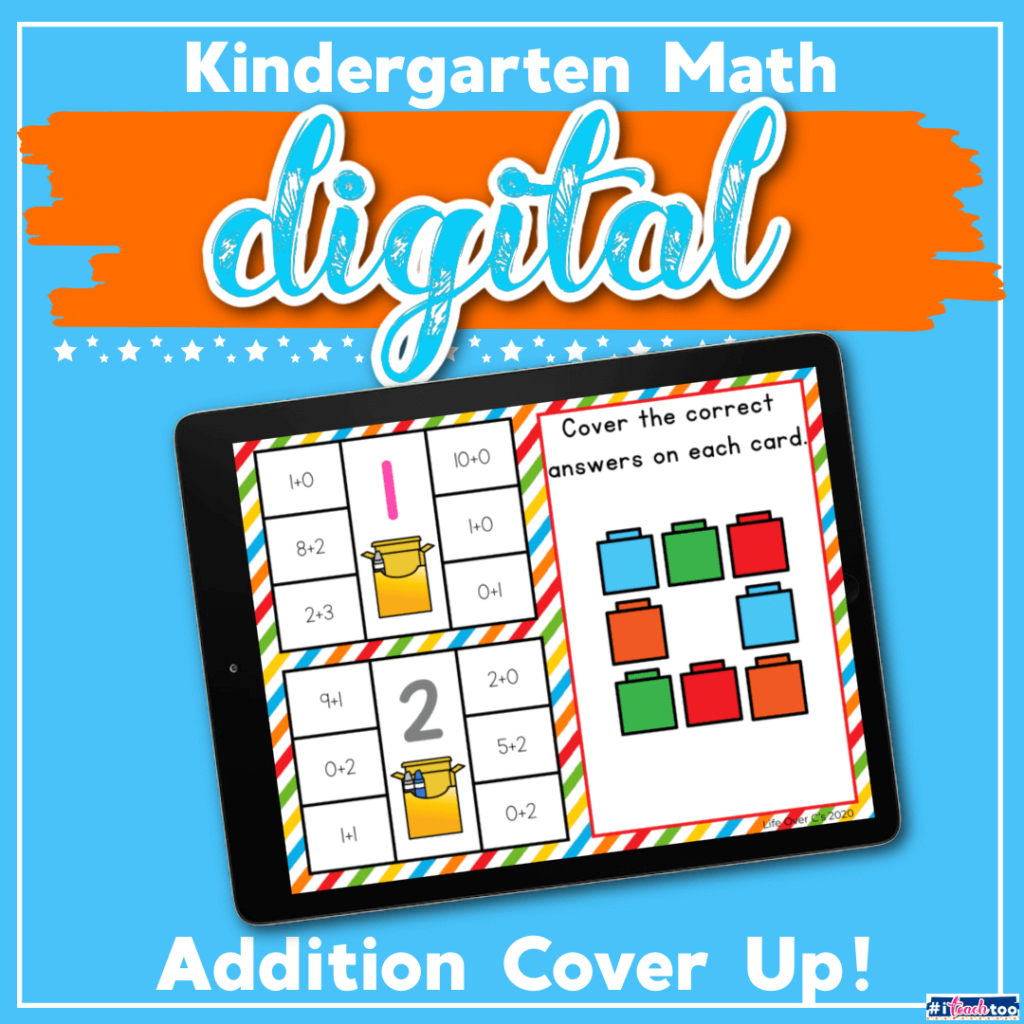


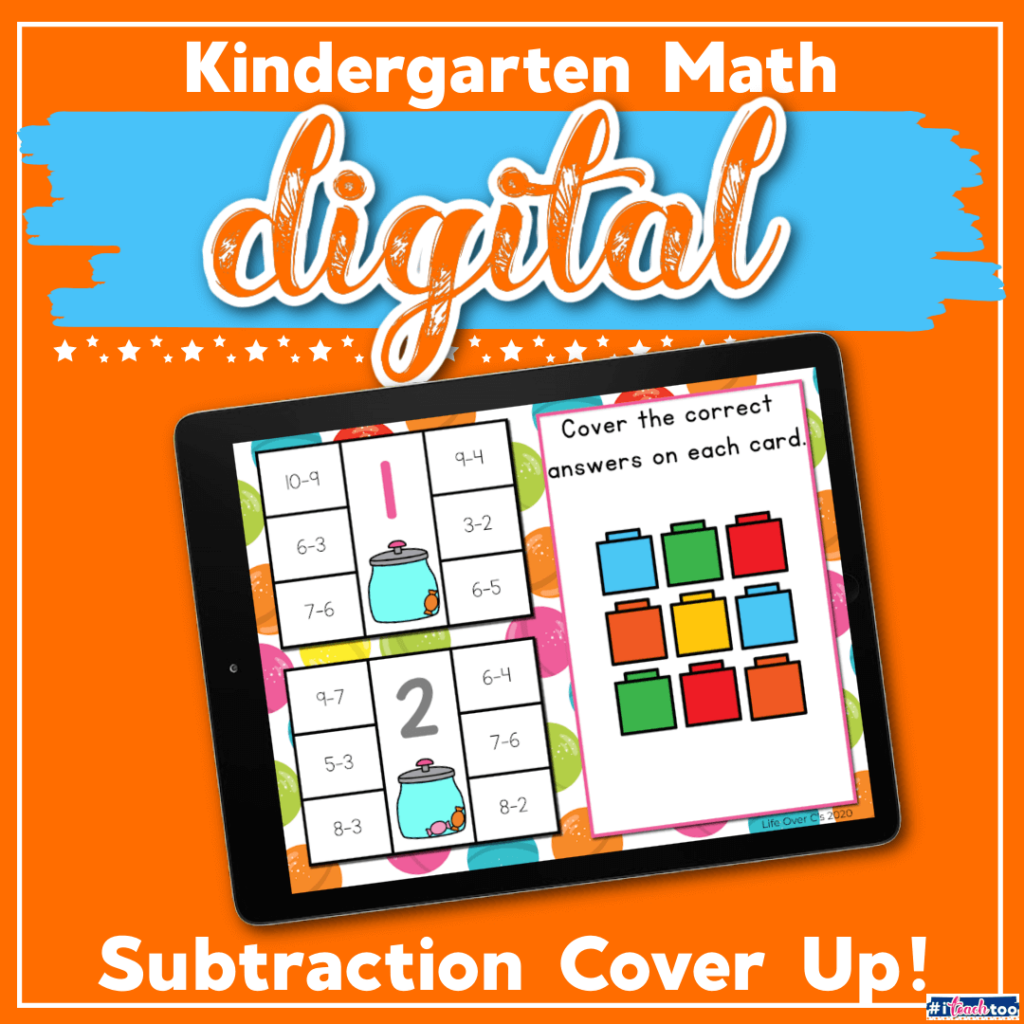
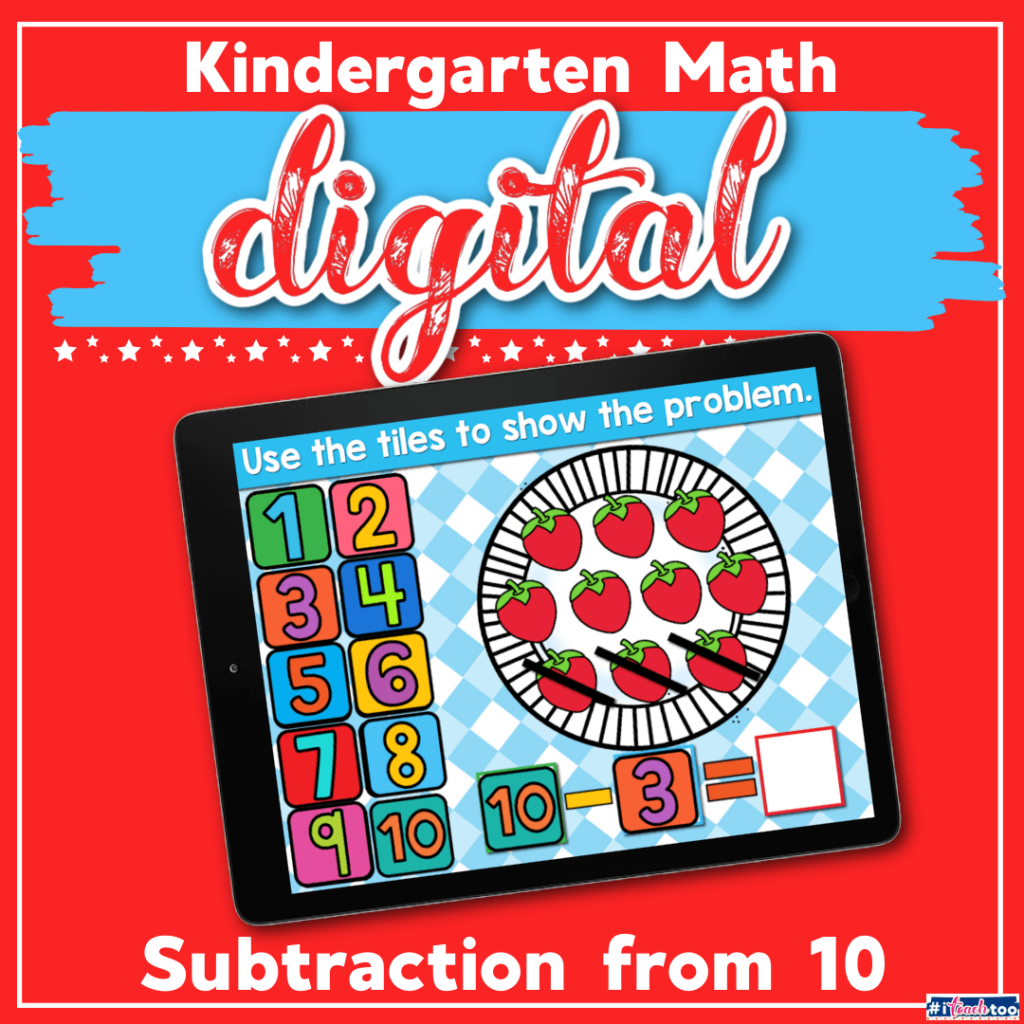

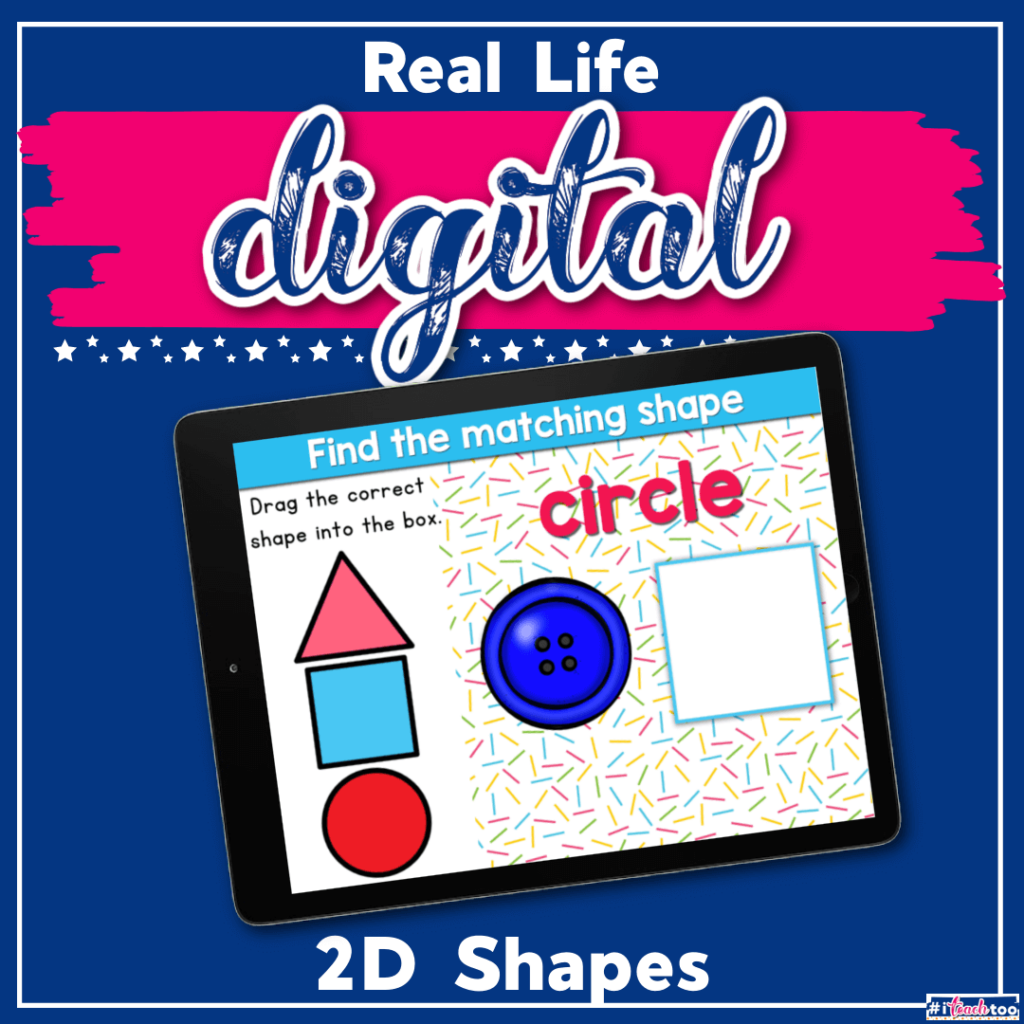



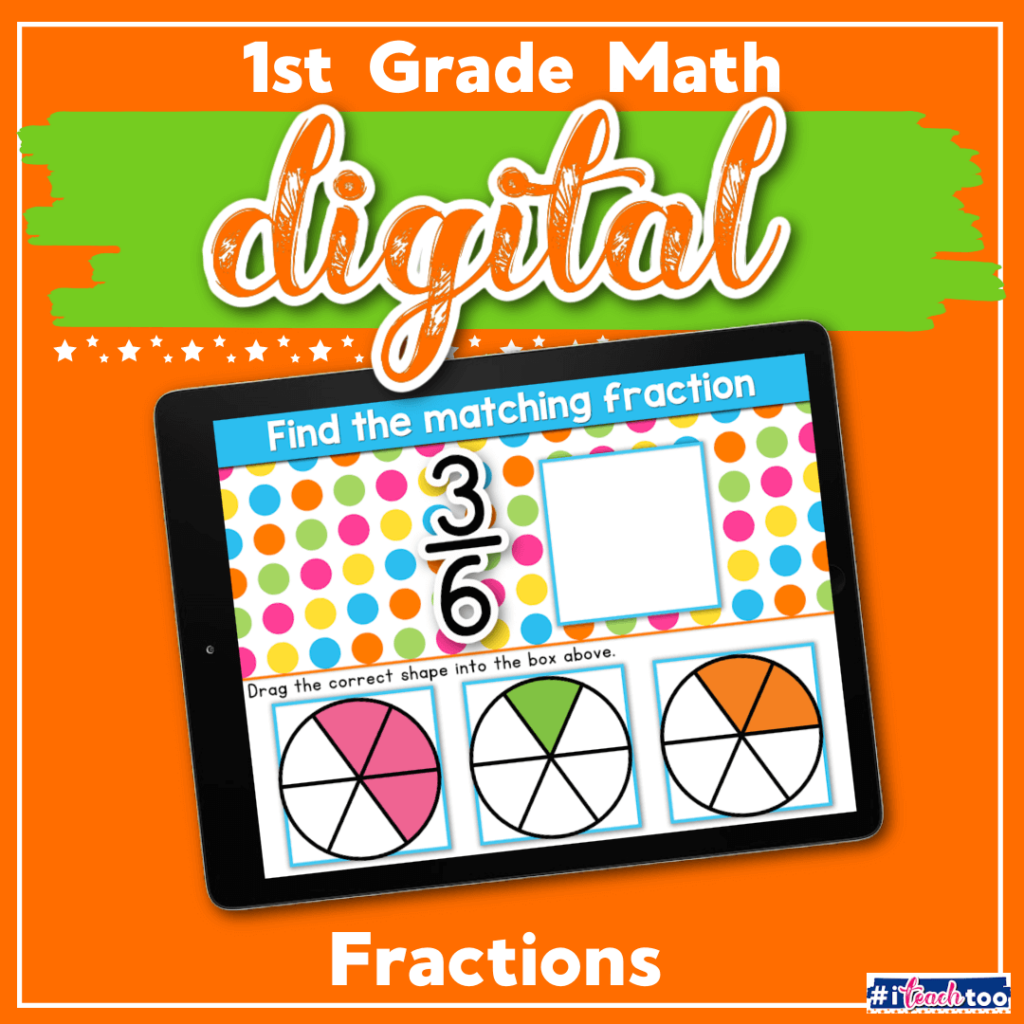
















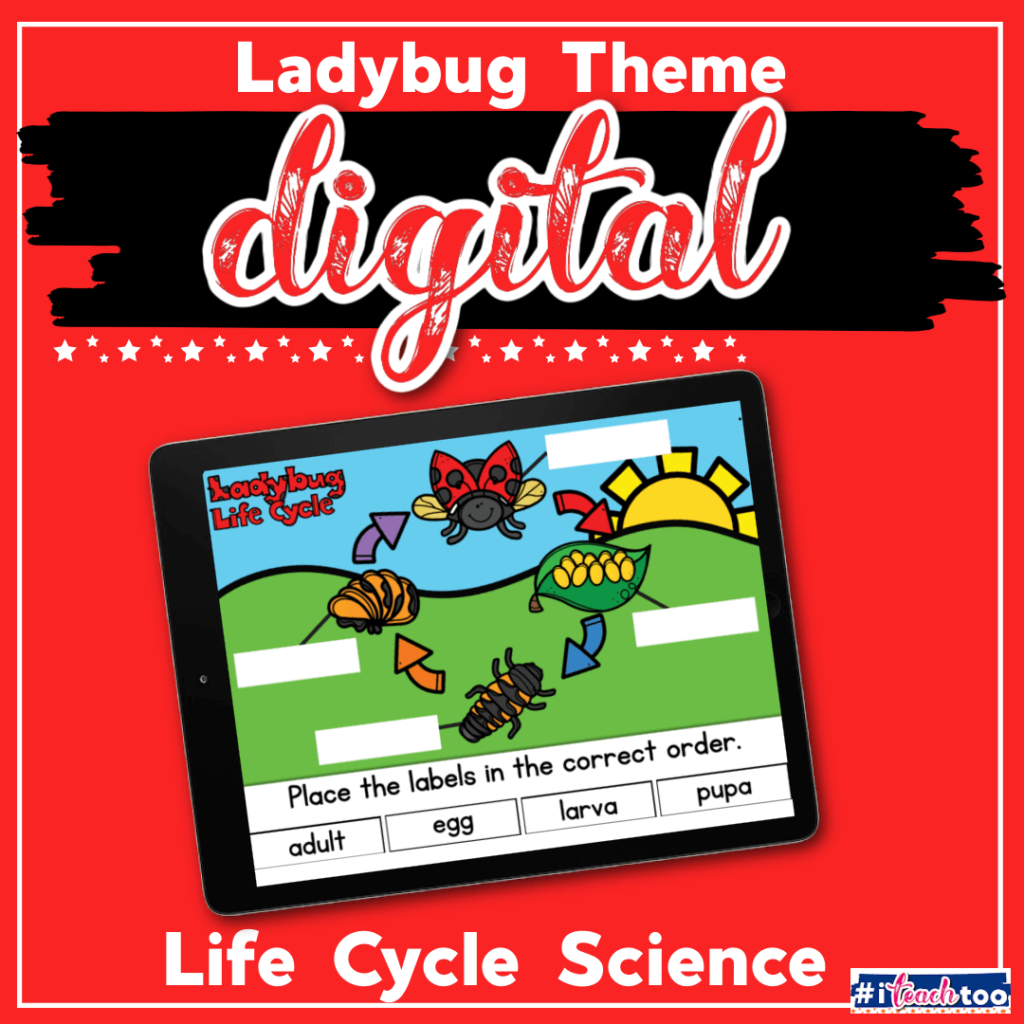












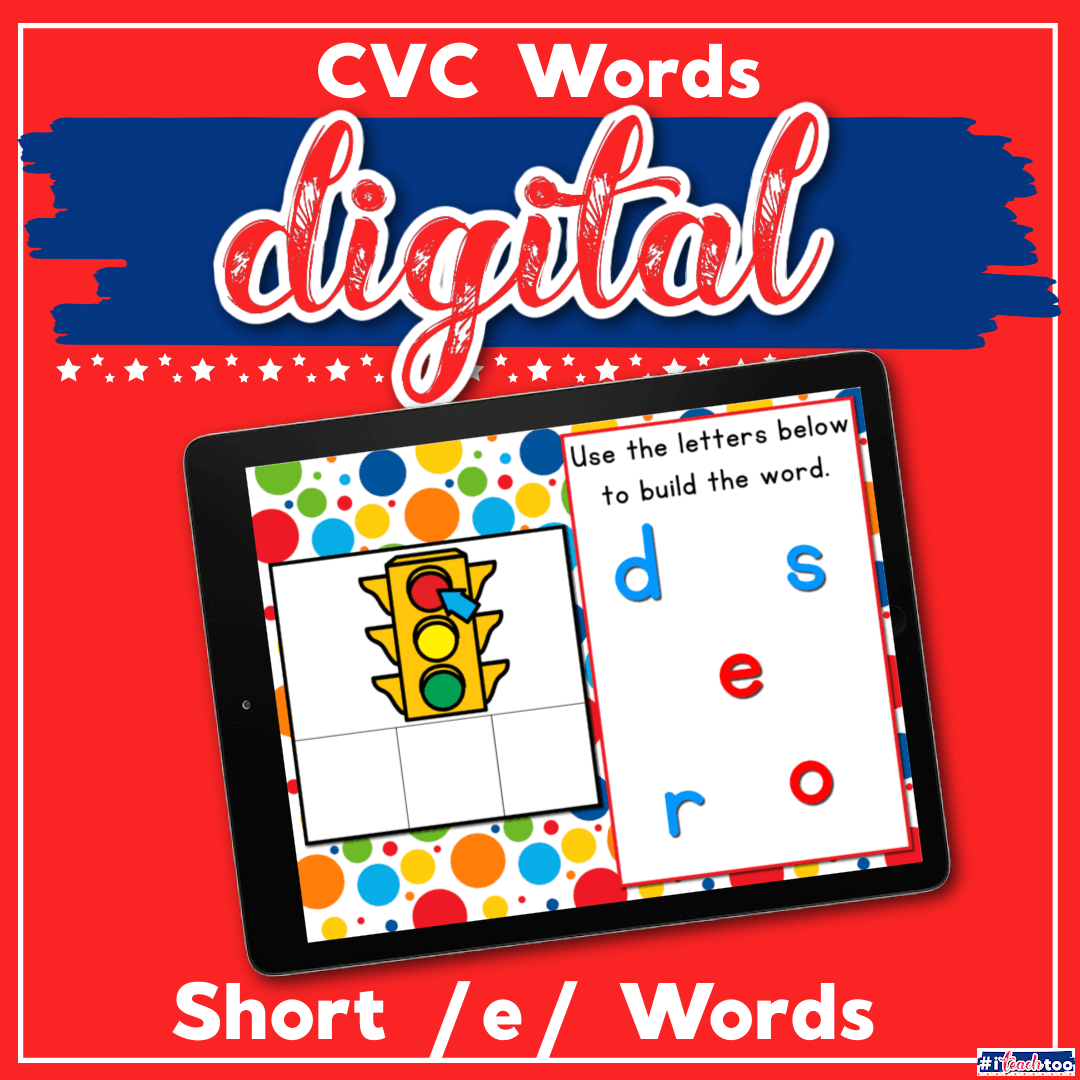
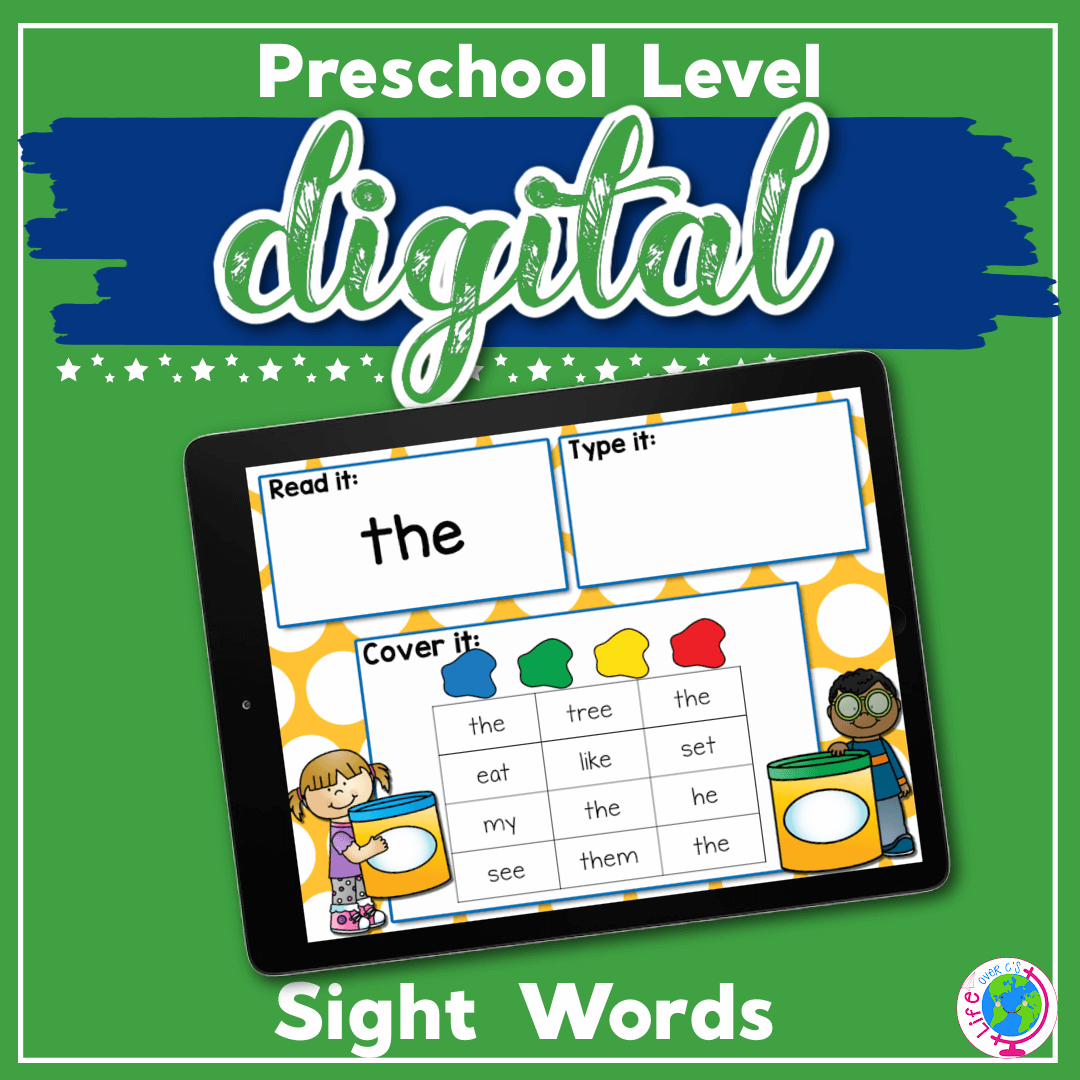
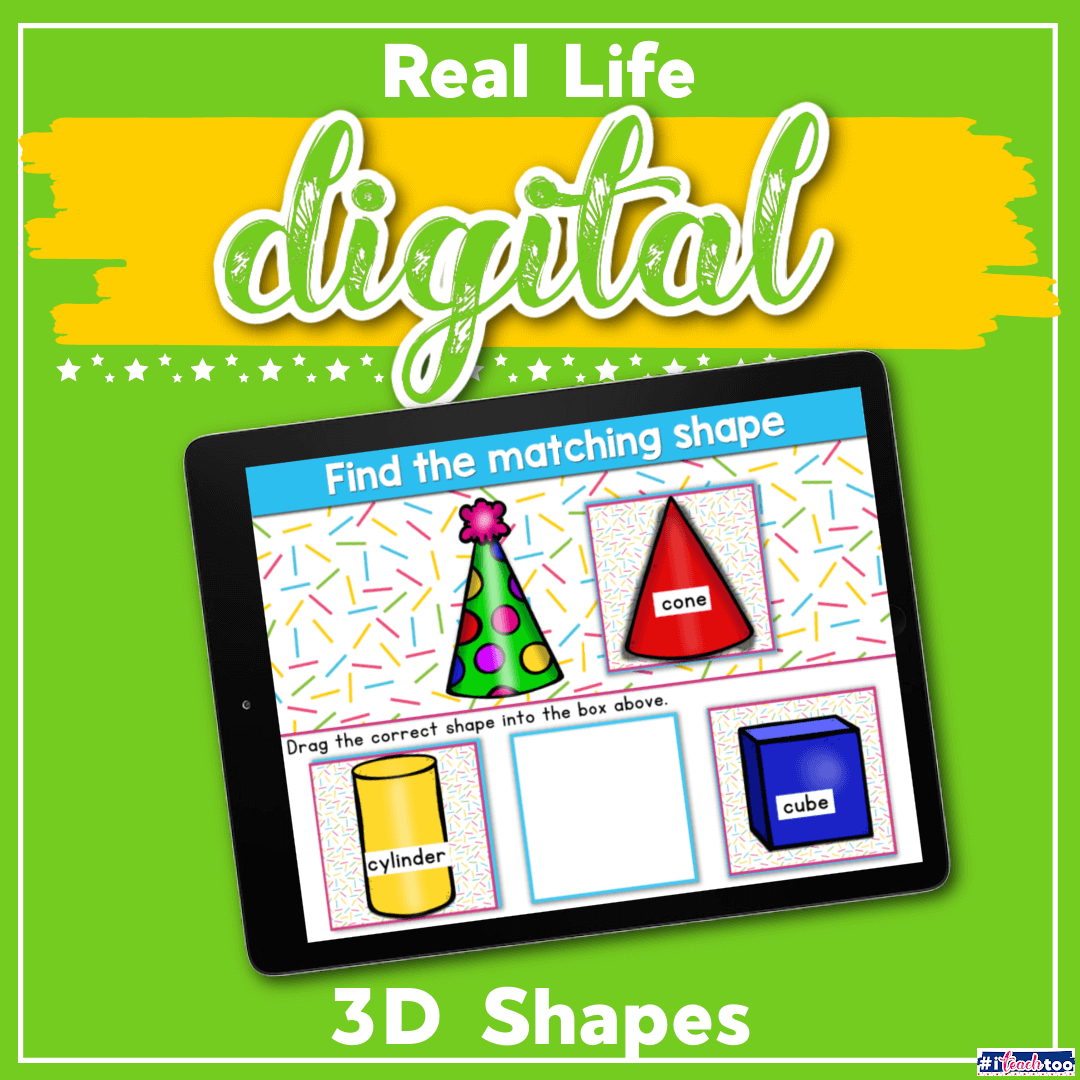
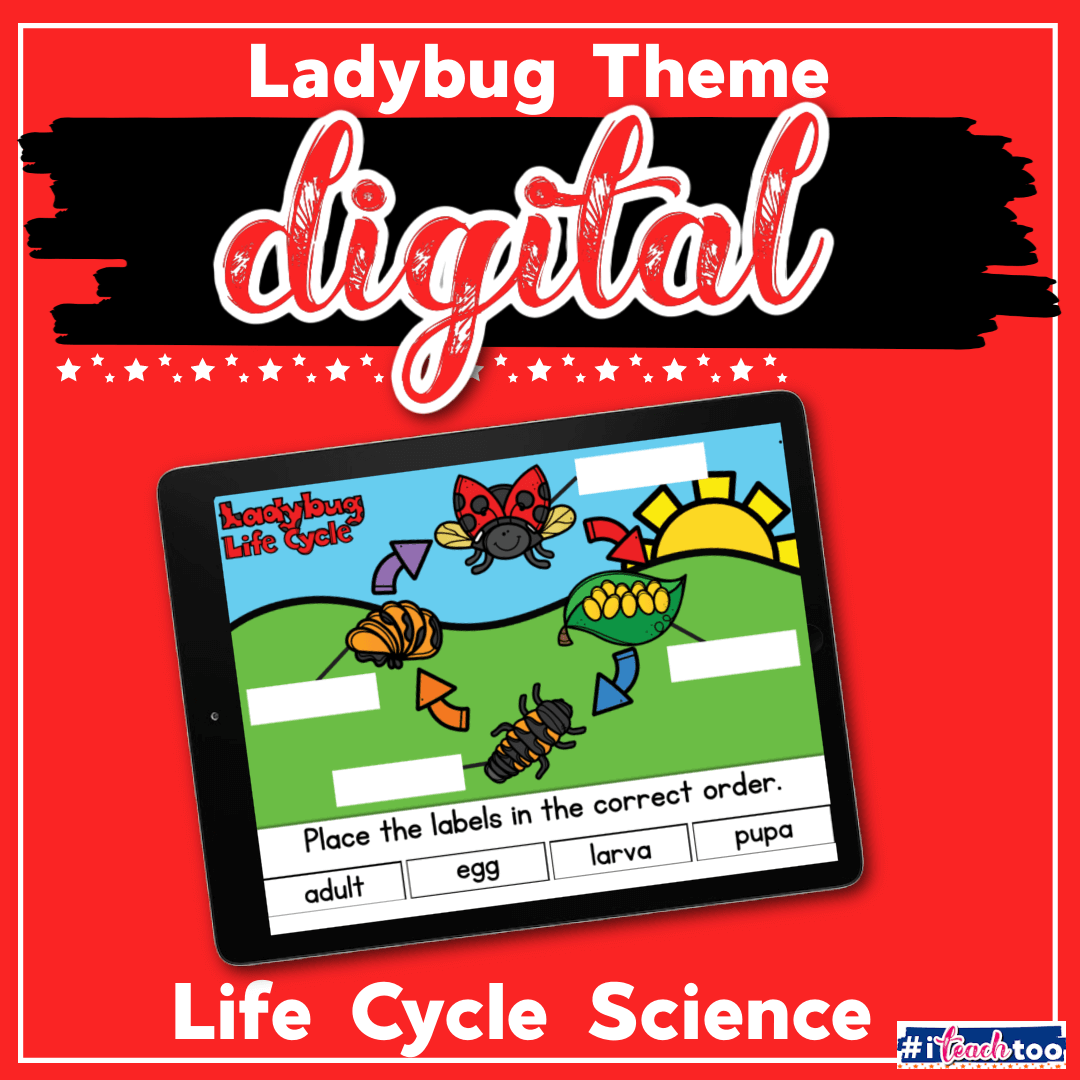
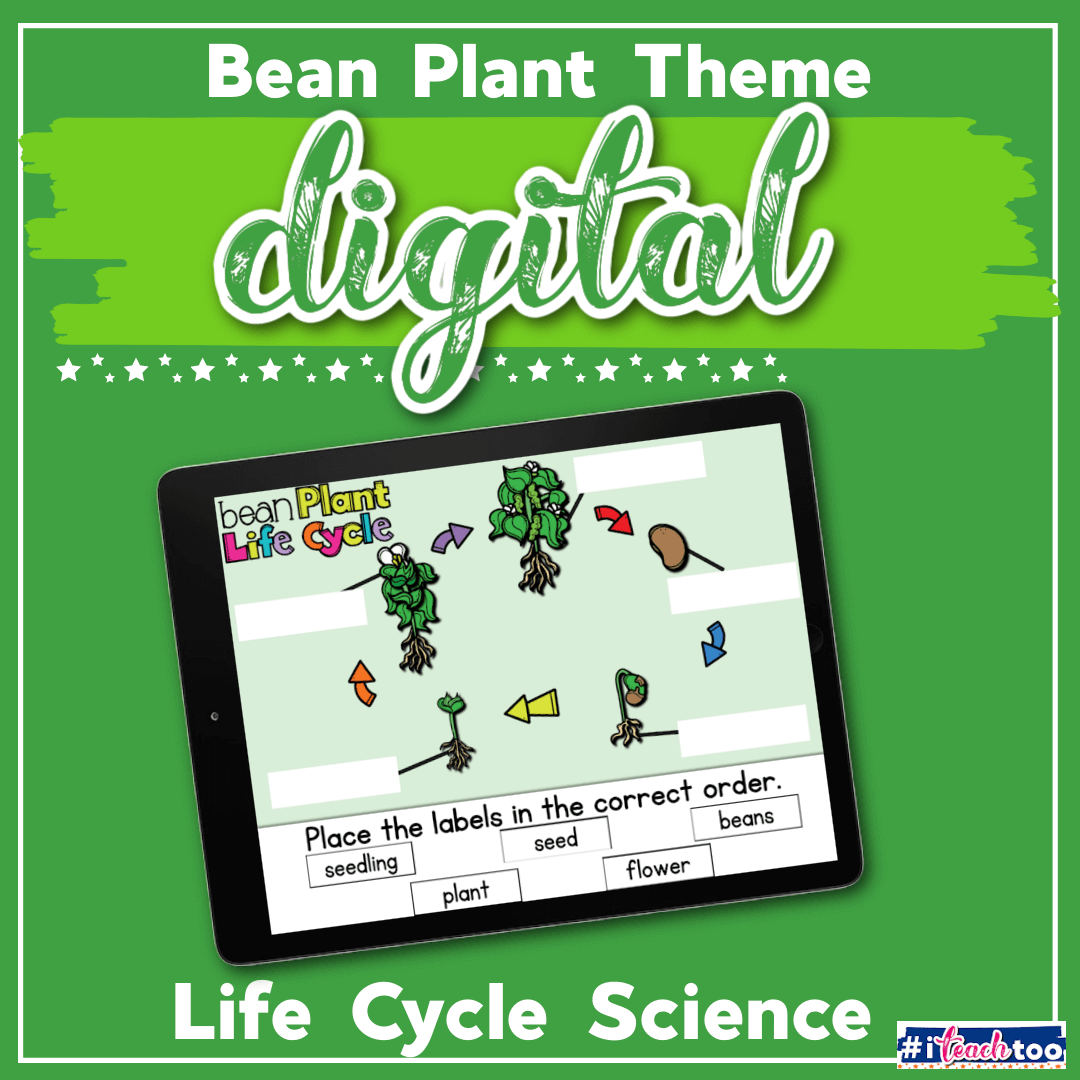
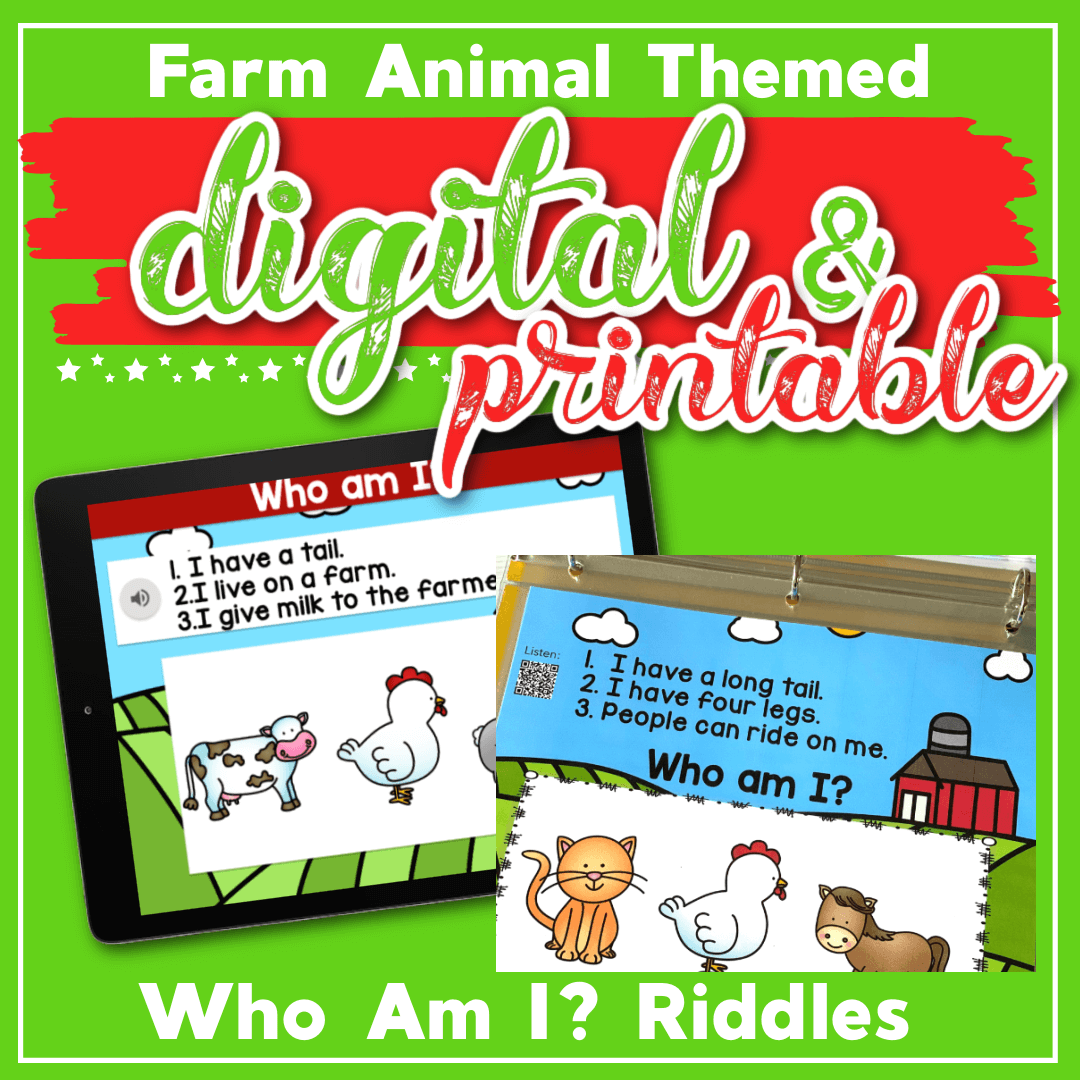
How can I receive all of these Google slides? kmceleney@chclc.org
Simply click on the pictures to see each activity and then enter your e-mail at the bottom of the posts and they will be e-mailed directly to you.
Wow. Thank you!
I am in the process of researching Seesaw. I have never used it for anything other than pics and messages, so it’s going to take me a little longer to figure it out.
Hello,
Have you figured out how to use your great resource on Seesaw? That is all my school is using, so it would be really wonderful to add this as well. Thank you.
All of the resources on this page are available in both Google Slides and Seesaw in one simple download. For ease of reading the posts only mention Google Slides, but the download contains a Seesaw version as well.
Thank you so much! I appreciate that it is free! I really can’t thank you enough.You are a blessing! I love the quality and the Science was just what I needed for my Seesaw classroom.
I am a reading recovery teacher. In early lessons, guide students to use sound boxes and say the word slowly. These google slides will be helpful for my students at home working online. Thank you.
Thank you so much for this great idea.
Will definitely be using these during our 21 day lockdown period in South Africa. I just tried out the alphabet slides, absolutely blown away.
Please email me the other slides.
Thank you so much!
Kim,
I just wanted to say thank you so very much for being awesome. I use your materials all the time and my children love them. I am so excited to see how well they do with these Google slides. Debbie
Hello,
Do you have these activities in English and French?
How do we get a copy?
Thank you
HM
Currently, I only have activities in English (along with some printables in Spanish) Because most of them are English phonics activities, I’m not certain that translating would be helpful.
Thank you so much! The digital slide is so helpful!
Thank you
Look forward to using these!
These products are amazing! Thank you so much for making these during these rough times.
Do you have any measurement activities/google slides?
Thank you
I would love to have these activities to try with my kids. Thanks!
Simply click on the pictures to see the activities. Then enter your e-mail where it says “Get your printable here” and the activities will be sent directly to your e-mail. 🙂
Please send links to these activities. Thank you!
Simply click on the pictures and you will be taken to the individual activities.
Thank you so much!
Thank you!!!!! I can’t wait to introduce this to my students!
I would love to use these on my kiddos! I am new to all of this online stuff!
These are things I could use with my kiddos! I am new to all of this online stuff and any help I could get I would appreciate it! I know what college class I will be taking next! 🙂
I just wanted to say thank you. This is incredibly generous of you and it’s never been needed more than it is right now. God bless you!
This is such a huge sacrifice giving out these slides for free.
I have been using them for my pupils.
I can’t thank you enough.
God bless you!
Hi Kim- I’m clicking on the pictures but nothing’s opening. Is it me?
Lisa
Teachez1@yahoo.com
Lisa, It sounds like the site might have been a little overwhelmed when you visited. You should be able to refresh the screen, wait a moment for the page to load and then click on the images or links.
Hey Kim, opening the page in an incognito tab solves the problem. It works for any website 🙂 -Rachel
Thank you! These look great!
I enjoy using these type of resources for my students.
Thank you!!
This is awesome! Thank you so much for this awesome service. I work in a title one school with Pre-K disabilities and most of my students were given a laptop and hotspot by our district but they have no printers. They will enjoy doing the activities. Google you are awesome!
I just want to thank you for your simple and bright colored Google Slide activities. I am a teacher of 1st and 3rd grade autism and it is difficult to find simple easy viewing materials. It means so much to me that you have also made some of these Google Slides free. Can not thank you enough. THANK YOU!
Thank you soo much!! These are great and thank you for sending them out free, that is such a huge help.
I love the colorful design on these!
I would love to have these google slides for my pre-k class! Thank you for sharing!
Simply click on the pictures to see the activities. Then enter your e-mail where it says “Get your printable here” and the activities will be sent directly to your e-mail. 🙂
I’m a preschool teacher such an awesome extra tool to have especially during this Corona virus situation that we are all deal with !! Thank You
Ms Cari
Thank you so much!! I have been trying to find activities to add to google classroom for PreK students. Question: How do I save a copy in edit mode so that kids can move the pieces around? Thanks again!
The files are automatically in edit mode. The only issue would be if a child accidentally taps the “present” button and then it needs to be switched back to “edit”
Thank you so much for doing these for us! I am hoping to use them. However, I have never used Google slides before so need a tutorial. You said, “make a copy for each student”. Im not understanding what to do next. Does that mean that I need to email a separate copy to each student?
Yes, that is exactly what it means. Because Google Docs automatically save, if all the students use the same file, they will overwrite each others’ work. You have to create a copy for each child to prevent that.
Thankyou! Need all
The slides
Simply click on the pictures to see the activities. Then enter your e-mail where it says “Get your printable here” and the activities will be sent directly to your e-mail. 🙂
How Can I recieve these google slides?
Simply click on the pictures to see the activities. Then enter your e-mail where it says “Get your printable here” and the activities will be sent directly to your e-mail. 🙂
Would like the link. Thanks.
Simply click on the pictures to see the activities. Then enter your e-mail where it says “Get your printable here” and the activities will be sent directly to your e-mail. 🙂
OMG these are awesome!!!! Thank you so much I have to do distance learning with my pre-k students and this will help keep our learning fun
Thank you for this great activities. I will definitely use them in my classroom
💘 this ❤🌈🍭
These are awesome! Thank you for creating these so quickly!
I love hands on activities ☺💕
Thank you for sharing!
Would love these thank you
Simply click on the pictures to see the activities. Then enter your e-mail where it says “Get your printable here” and the activities will be sent directly to your e-mail. 🙂
When I click on the picture it doesn’t take me anywhere to get the slides.
I would suggest refreshing the screen. Each image with an activity is clickable and the activities are listed as clickable links below the images.
Great!
How do u change the slides from Present to Edit?
The activities should automatically open in edit mode. There is a button in the upper right corner that says “present” and clicking that would change it into present mode and the activity will not be interactive. If, for some reason, your activity is in present mode, you should be able to press esc or click that button to return to edit mode.
Thank you for these, they are perfect for my class now that we are doing distance learning
I Love these! I need more interactive material for teaching online now. Might sound like a silly question but I can not figure out which picture is the third X picture for the Alphabet beginning sounds cover up document.
X is for X-ray fish, X-ray and Xylophone (this was what was available with the clip art.) Normally if we were in school, I would substitute an “x” ending word instead, but didn’t want to confuse parents.
Great
Thank you!
Out of ink, these will be great.
Thank you for putting this together. I wish I knew how to create these items.
I am a kindergarten teacher. These google slides will be helpful for my students at home working online as not everyone can print right now especially when parents too are working from home.Thank you.
Is there any way you can do a tutorial on how to use google slides or if you have done so already is there a way to send me the link so I can watch?
We’re working on it and hope to have a tutorial for you by tomorrow.
Did you have to do something different to make it work to move the stars if students are using a phone?
I tried several different methods and I was able to get it to work by adding the file to my Google Drive on the computer and then opening the file in Google in Google Slides. I will do some additional research to see if there is another way to get it to open correctly on a phone without adding it to Google Drive first.
Hi,
I am not getting any way to download or see the preschool google slides. Would you please send me a link?
If you look under the Table of Contents on our Digital Resource Page you will find skills listed. If you click on the skill you are looking for a Digital Activity to help with it will take you images of the activities. Click on the activity you want and it will open a post where the activity can be found!
The file opens in View mode. There is no button on the top right to change to present mode. Please help
If it is opening in View mode try closing out your web browser and going to the Google Slides website, or open the Google Slides app if you are using an iPad. You should be able to access the activity and have it be interactive that way.
What do families need to have on their device to access, especially if they are not familiar with Google docs slides etc..
In order to access the Google Slides digital activities families will need to have a Google Email Account created so that they can access Google Slides and Google Drive on the internet. If they have an iPad they will need the Google Slides and Google Drive apps downloaded.
Hi thanks for the lessons. The Google slides for kindergarten and pre-K doesn’t have a link. I would really like to use these. Please advise.
Those are the pictures showing what is in the post. They are not individual activities. Each activity is listed separately.
Thanks for sharing!
These are awesome. Thank you for creating them and sharing them!!
Can you share how you make these interactive games on google slides?
It’s a very lengthy and in-depth process. You would probably be best served doing a Google search for tutorials.
This is amazing!! Thank you so much🌟
Thank you SO much for all your hard work and for being so generous and sharing with us. You are truly AMAZING!
Could we use these on dojo? If so how would we upload it? Thank you these are wonderful.
It appears that you can share the links through Class Dojo, but they would still need Google Drive and Google Slides to access the activities. I have never used Dojo, so you may want to refer to their support documentation for help.
Thank you for always providing up to date and meaningful material for my Pre-K students!
This looks amazing can’t wait to try it out. Thanks for all you do for us.
Ann
Hi Kim,
When I open and make a copy in Google drive, it is in view only mode. Is there a way for me to change it?
Thanks,
Angela
When the activity is initially opened in the web browser it is showing you a preview of the activity and you will not be able to interact with it yet. If you close out your web browser and go to the Google Slides website, or open the Google Slides app on your iPad you will be able to access the activity that way and it will open in “edit” mode. For some visuals and more detailed instructions check out our Google Slides Tutorials found on our Digital Resources page!
Thanks pray you and your families are safe and healthy thanks for your creative ideas and supports
I opened it, and played with it under my name, my copy. But, once they move the little cube, what happens from there? Is there a key? Someway to tell if they did it correctly?
Thank you for these awesome resources!
Luanne
Most preschool through 1st grade activities can be checked over by a parent or teacher with a quick glance. The activities are not self-checking.
This may be a completely random question, but I am having problem opening the google slide in “edit” mode. Is there a way to know that I am in edit mode. When I share the document the slides are frozen, so i am assuming I am not doing the correct thing in edit mode. Also, I think this was already asked, but has anyone been able to get them to work in Seesaw.
When the activity is initially opened in the web browser it is showing you a preview of the activity and you will not be able to interact with it yet. If you close out your web browser and go to the Google Slides website, or open the Google Slides app on your iPad you will be able to access the activity that way and it will open in “edit” mode.
If the activity is not in “edit” mode try clicking on the picture in the top right corner of the pencil, that should switch it from “present” to “edit” .
All of the digital activities now have a Google Slides and Seesaw option! Check out our Digital Resources page for all of our activities in both formats!
I am making sure about copyright. I would like to use these in my teaching partner’s and I googleclassroom that has been set up because of COVID-19. Is that ok? I use my own address to receive these wonderful free activities and would like to use them here. Thank you I will wait for your response.
Yes, you can upload them to your Google Classroom to use with your current students.. You may not share them on a site that is available to the public.
Thank you!! Great activities and a time saver for me! My kids love the activities. Very generous of you to make them free!
I just want to thank you so much for the wonderful free Google Slides activities! Your activities has greatly helped my virtual instruction! I love providing more interactive activities for my students instead of just watching a video of me teaching! Thank you again!!!
Thank you, thank you, thank you! You have been a life saver for me and my students. I teach Kindergarten in a self contained classroom, so meeting all the different needs in a online format has been very challenging! I appreciate all the free Google Slides as it is a way that some of my kiddos can interact! You are appreciated more than you know!
These are such great resources! Thank you so much for sharing!
I can not thank you enough for these. They are phenomenal! I tried to make one interactive google slide activity and it was taking me hours. These are not only beautiful and easy to access, but they touch upon so many foundational skills my students are working on. You have been a life savior during this “new learning”. THANK YOU!
Thank you SO MUCH! These are perfect and the fact that you posted them all for free is even more AMAZING! It was extremely kind of you to post it all for free knowing that teachers are spending a lot of money on buying digital activities or countless hours creating them. Please know that we all appreciate your kindness and generosity. 💕
I love all of your work!
I downloaded all of them, including the long A one.
Do you have the other long vowels available?
Thank you!
They are all available now.
Hello,
I love all these interactive activities you provided. Amazing.
I was wondering is there any way we can upload one slide at a time for the students not the whole file and it will still be interactive.
For example, if our number of the week is 1 and I just want the slide that focuses on that number in their google account or seesaw?
You can delete the slides you do not want to use off of the presentation in order to just share one at a time. Make sure you make a copy of the activity before you do this though, so you do not lose the rest of the slides!
Thank you so much for creating these activities and making them accessible with See Saw. I am new to See Saw and you have made this so easy for those like me who struggle with technology. Truly appreciate your hard work to help others out. Please continue to make these available. Thanks, Pam
These would be amazing for my reception class now that we are distance learning. How do I access them?
Simply click on a link or an image and it will take you to a post about that activity. At the bottom of each post is a picture that says “Get your activity here”, click it, enter your e-mail and the activity will be sent to you.
Love this! Thank you!!
I love your activities that have been for Seesaw! Do you plan to make all of the CVC and CVCe activities for Seesaw. When I click on some of them they are only google slides.
As noted in the posts, all of the digital activities are available in Seesaw format, along with Google Slides in one easy download.
These are so awesome and I cannot wait to use them with my preschoolers now.
Thank you for taking the time to make these google slides! They are awesome!! The kids love them and they are easy for me to assign especially while we are learning and teaching from home! You are amazing. Thank you again for all your hard work!!
T-H-A-N-K Y-O-U SO MUCH!!!!! These are great!
Is there any chance that you will be making these in ClassDojo format now that it offers activities similar to SeeSaw? I plan on trying it with Classroom, but ClassDojo is just a little easier for kids (and their parents) to navigate… THANKS AGAIN! Can’t say it enough!
Can you point me to a resource that shows that Class Dojo is now doing activities directly on their platform? All I can see is that they are a platform for sharing links to activities that are not hosted on the Dojo platform.
Thank you so much for taking the time to create these resources. They are much needed doing this time of distant learning. They are truly awesome! I opened the files and was able to move the letters around. However, I am having trouble saving the slides to the google drive or google docs. We are officially observing our Spring Break this week so I do not want to send anything to my parents until we start back up next week. So I was trying to save a copy to my drive but it’s not showing me how to save it. Every time I exit out and come back to the driveit’s gone. Any suggestions?
Check out the Google Slides Tutorials on the Digital Resources page! The tutorials have detailed descriptions and pictures to help you navigate getting and sharing the Google Slides activities for your class!
These slides are wonderful! I made a copy and saved one for each of my students, but I’m unable to get it too switch from present to edit mode. I clicked on “present” in the top right corner and that didn’t work. I also tried clicking the escape button. Any suggestions? I’d really like to be able to use these with my students. Thanks so much!
When you go to share the activity make sure you have the permission set to allow your students to edit the presentation.
Also you can check out the Google Slides Tutorials on the Digital Resources page! The tutorials have detailed descriptions and pictures to help you navigate getting and sharing the Google Slides activities for your class!
I just wanted to double check if there was a way to reset the pages other than manually going in and putting the stars or pieces back to the side.
I love these google docs that you have made. I just want to be knowledgable about them because I know my parents will ask.
Thanks!
A copy would need to be made before starting the activity because Google Docs automatically save and there is no way to revert back to the start.
Thank-you VERY much for the MANY resources you have graciously shared with us! They are fantastic! I appreciate all the time, effort, and hard work that you have put into the activities to make them engaging and educational for our little friends! Thank-you again for EVERYTHING! Stay healthy and safe! 🙂
Hi,
I love all the activities you have created and how you have made them SeeSaw friendly.
I was wondering have you made your ABC cover up activity SeeSaw friendly. I downloaded it a couple weeks ago before you were making them SeeSaw friendly.
If so could I get the SeeSaw activity.
Thank you!
Again you are awesome for making all these activities.
Forever greatful!
Lora Miller
San Antonio TX
Yes, I did! You just need to download it again. 🙂
Thank you for all your time and effort into making these great activities we can use with our Preschool kiddos! 🙂
Thank you, thank you, thank you!
These are amazing resources for digital learning and really help to promote engagement! They’re so cute, too!
Thank you so so much for creating and share these resources!!! Truly amazing tools to use with students.. thank you thank you thank you!!!!!!!!!!!!!!!!!!!!
These look awesome! Thank you for sharing. I downloaded them into my Seesaw Activities, but can’t figure out how to get the pieces to move. I tried clicking where the little hand icon says point her to make them interactive, but it didn’t work.
In the Teacher View you will only be able to view the activity. Once you assign the activity to your students they will receive a copy that they can interact with. To do this they will just click or tap on the “T” and then they will be able to move the interactive pieces of the activity.
Thank you so much for your generosity.
The activities you are creating and sharing are wonderful. They are helping to make remote teaching easier for teachers and more enjoyable for students.
I am so excited to use these!! Thank you soooooo much!!!
Thank you so much for the wonderful google slide activities. These are a great addition to our google classroom. You are so kind and generous to share your resources! Thanks again!
I am in love with everything you do!!! Thanks for all the free printables and google slides!!
Everything is amazing and very helpful during this quarentine and long distance education.
Wish you well from Monterrey Mexico.
God bless you!!!
Kim,
Thank you so much! During this time of remote teaching, and myself not knowing how to create these types of activities, I really appreciate you sharing!
Wow! These are awesome thanks so much!!
These look fantastic! Thank you for sharing!
My slides are not opening in “edit” mode. They are opening in “present” mode even after I make a copy of them. Any suggestions? Thanks in advance. These slides are AMAZING! I appreciate you sharing them with us!
When the activity is opened in the web browser it is showing you a preview of the activity. If you close out your web browser and go to the Google Slides website, or open the Google Slides app on your iPad you will be able to access the activity that way and it will open in “edit” mode. For some visuals and more detailed instructions check out our Google Slides Tutorials found on our Digital Resources page!
You are a Godsend! I am in Australia (WA) and have spent hours upon hours making activities for SeeSaw with this new online learning. If I have to go back to teaching a normal class as well as teach those who choose to stay home online (the government has left it up to the parents to decide), I just won’t have the time to keep making activities. So thank you, thank you, thank you! I can’t wait to introduce these adorable activities on SeeSaw!
Thank You! These are great!
THANK YOU so much!!! These are are exactly what I was wanting for my PreK kiddos but couldn’t get it figured out how to make them. I have got the emails and have started to add the activities to SeeSaw but several of them won’t save to my library.
Has anyone else mentioned they are having this problem? I read several replies but they were from a week or two ago.
The problem with saving on Seesaw is on the Seesaw end. Something in their program is causing the issues. And the best I can recommend is closing all your Seesaw tabs and trying again. Some others have said that they have had success saving it using the phone or tablet app.
Thank you so much for these resources!! They have really given my kiddos a jump start on their distance learning, I was making slides it of course it is time consuming so now we have a good amount while I continue to create as well. Thank you!
Thank you so much for all of the wonderful ideas you have shared. Your sight is my favorite! I have gotten so many excellent easy to implement ideas. I am already planning for next year!! I am eager to check my inbox every morning for a little ray of sunshine from you.
I am so thankful that another teacher connected me to your site. Learning to do all of this online is quite a challenge. You have made some wonderful things!
Thank you so much
Thank you so much for these resources. It makes distant learning great. Thanks for just giving them away. You truly are a blessing.
Thank you so much! These activities are amazing. I can’t wait to start using them with my students! I really appreciate you making them all free!
Thank you so much for all these great resources. I have used a few and the kiddos love it!! Thank you again!!
LOVE LOVE LOVE these all. Thanks for the FREE resources for us newbies to Google slides. I am using them with my ID kids and it is great. Thanks again.
I have been clicking grab the activity here and put my email but I don’t get any email back. Please help. ty
Yahoo is known for blocking e-mails. I would suggest trying with a different e-mail address.
Hi! I keep click on the slides to access them, but it is giving me a blocker to enter a email/password. I have tried several times, but it is not working. I would really love to use these because they are great!!! Could you please help me??
Thank you so much!
In order to use the digital activities you need to have a Google Account (to use Google Slides) or a Seesaw account (to use Seesaw) created. Once you have an account created you will be able to sign into whichever platform you are using and access the activity.
I just want to say thanks a million. Your products are wonderful. I was wondering if you could make a few for place value of teen numbers and a few more subtraction. Any more cvc activities need would be loved as well. Keep up the great work. And thanks for making that’s all for free during this crazy time. You are a shining star for teachers. Thanks again! Tammy
Thank you so much for these! You are so kind and generous to share them with us, as I know from my own experience how long it takes!
Hello – I have put in my email to request some of these amazing slides, but I still have not received them yet. Just wondering how long it should take? Thank you!
Sometimes activities get lost in internet-space, you can e-mail me at lifeovercs@gmail.com with one of the activities you are trying to get and I will see if we can push it through manually.
Thank you so much! I appreciate that it is free! I really can’t thank you enough.You are a blessing!
You are amazing! Thank you for these amazing resources!
Thank you SO much! These activities are amazing and I can’t wait to share with my students!
Is there any way to make these a digital resource. Like maybe turning it into a powerpoint or using google slides to make it usable online so they can edit it.
I am not sure what you mean. All the activities on this page are Google Slides.
This is amazing. Thank you so much!
Thank you so much for making free Google slides accessible for teachers, they are very helpful during this pandemic.
Thank you!!
Hello.
Would it be possible to get the farm riddles on google slides? I can’t seem to figure out boom.
Also, is there any digital activities for rhyming that will be available soon?
Thanks,
Jessica
Yes! I updated the activity to include a Google Slides version and a printable version!
I will put rhymes on my to-do list. 🙂
Honestly, just want to say that I want to give you ALL OF MY MONEY because you have saved my bacon thousands of times over – especially since I’m nowhere near as creative as you seem to be (or as talented), but you have done all of these wonderful things. Is there a way I can send you a paypal donation for your trouble? I know I can buy the upgraded ones, but not all of my children use the Boom Learning so it’s easier if I put the simple ones on their Google classroom accounts – but these are just great and I’m so grateful. Thanks so much. 🙂
Oh my! That is SOOO sweet of you! As a business, I’m unable to accept donations, but I do hope to have an easy-download pack for the Google Slides soon that you would be able to purchase and have one central download for all the resources.
I just posted the farm riddles this morning for my Grade 1s and this is the comment I got back from one of them:
This is so cool and it’s the best work so so so SO cool!
I just want to say a huge thank for all the really fun Google Slides activities you are passing along for free. You are making my on-line teaching so much more fun for my students!
Thank you for your generous share.
Thank you so much for these wonderful resources.
Is there any way to get ALL of these at once instead of opening each individual one?
Yes! You can get the Google Slides and Seesaw convenience pack here:https://lifeovercsstore.com/products/google-slides-and-seesaw-growing-bundle-convenience-pack
Thank you so much for these amazing resources! I can’t wait to use them next year!
You are so kind and generous to offer all of these for free! I love the cute clipart you used. I’m wondering if you have any plans to work on other long vowel patterns, like ea, ee, oa, ui, ue, etc… or even digraphs and diphthongs. I would PAY for those! Just a thought. Thanks so much for getting me started with these awesome files!
I’m working through an endless project list, but I will add them to my list and get to them as soon as possible!
Thank you so much! You have really been a life-saver during this period of online learning! Thnk you for sharing and making such amazing resources 🙂
I’m a fourth grade teacher who found myself teaching virtual summer school to Kinders – this is really saving me right now – thank you so much!
Thank you for providing these free resources. I’m really appreciative of the time you put into doing this. I can’t wait for my students to use these activities!
Thank you!
What an amazing set of resources! Thank you so much for sharing these for free!
These are great!
Thanks so much for the preschool appropriate activities.
I use Google classroom and I’ll be adding these.
Lisa
These look great! Thank you!
Thank you so much for making so many activities available for free! This is such a blessing!
Thank you so much, I am so new to the digital world of teaching. These are a great help. Wonderful product!!!
Thank you so much for the seesaw activities!
Thank you so much for these free materials I can use with Google slides for presentation but also Seesaw for student work! I am new to Seesaw this year and many activities are too high for my SPED students. Teaching from home makes it much more difficult- after more than 25 years in teaching! Your activities will make both my life & that of the students & their families in my virtual classroom!
These are amazing! My students love playing these games. Thank you for sharing them!
Thank you so very much for sharing your wonderful resourcres!
I really love the resources and virtual materials.
This is awesome! Thank you for sharing!
This is amazing! Thank you!
I can’t believe how generous you have been with all of these amazing resources! Thank you so very much! My kiddos love these activities.
Looks like a ton of great fun!!
Fantastic!!! I will now be purchasing your work from TPT as well!!!
Please send emails of any new resources. I am a teacher who is now teaching online due to covid and your resources have saved me tons of work!!! THANKYOU!!
You saved my life….this transition been really hard for me and now these google slide has been method and the students love them especially with the do animation the get excited. Thank you so much! Will you be making anymore and like with the holidays coming up???
I am working on some holiday resources now!
Great user friendly slides.
Great activities that can be used remotely.
These are awesome activities. Thank you
Thank you SO much for creating and sharing these amazing free resources!! They will help me improve the variety of practice opportunities on Google Classroom for my K and 1st students. I’m sure the kids will love them!
I’ll be heading over to your shop!
Thank you. Your slides are great help and my students love them.
Love the google slides. The tasks are colourful and engaging for our kindergarten learners.
Thank you very much for sharing these activities! My kindergarten students will love these interactive activities!
Yay!! Have fun!
I purchased the growing bundle of Google Slides and Seesaw Convenience Pack which is wonderful. Thank you! My question is since it is a “growing bundle” where can I find updates on when something new has been added.
Aurora
Hi Aurora,
I’m glad you are loving the bundle! New activities are added directly to the Google Drive Folder and then notated in the Google Doc within the file, so you can easily know what has been added. Many teachers set a reminder on their calendar to check the folder, however there is no set schedule for files to be added. They are almost always added to the bundle before they are available on the website.
Hope that helps!
Kim Staten, you are an angel. These digital free resources are such a big help in our recent virtual school world. Thank you for sharing them.
Thank you for this wonderful activites.
Thank you very much for your support.
I would love them all, please.
Hi Ann,
You can purchase the convenience bundle of all the Google and Seesaw activities here: https://lifeovercsstore.com/collections/kindergarten/products/google-slides-and-seesaw-growing-bundle-convenience-pack
You will get early access to all of my digital resources for the Google and Seesaw platforms.
Thank you so much for all the amazing resources you create, and so many are free..you are so kind xx
Fantastic Thanks!!